Ascend-managed DuckLake
Set up DuckDB in Ascend with fully managed DuckLake infrastructure. Ascend handles all the complexity for you, automatically managing both the PostgreSQL metadata store and object storage.
Prerequisites
Create a DuckDB Connection
From your Workspace Super Graph view, follow these steps:
- Form
- Files panel
- Create a Connection by either:
- Clicking the + button next to Connections in the left Build panel
- Right-clicking in the Super Graph and selecting Create Connection


- Enter a descriptive name like
data_plane_duckdb - Select DuckDB from the available options
- Fill in the required fields (and any optional fields as needed)
- Click Save at the bottom to create your Connection
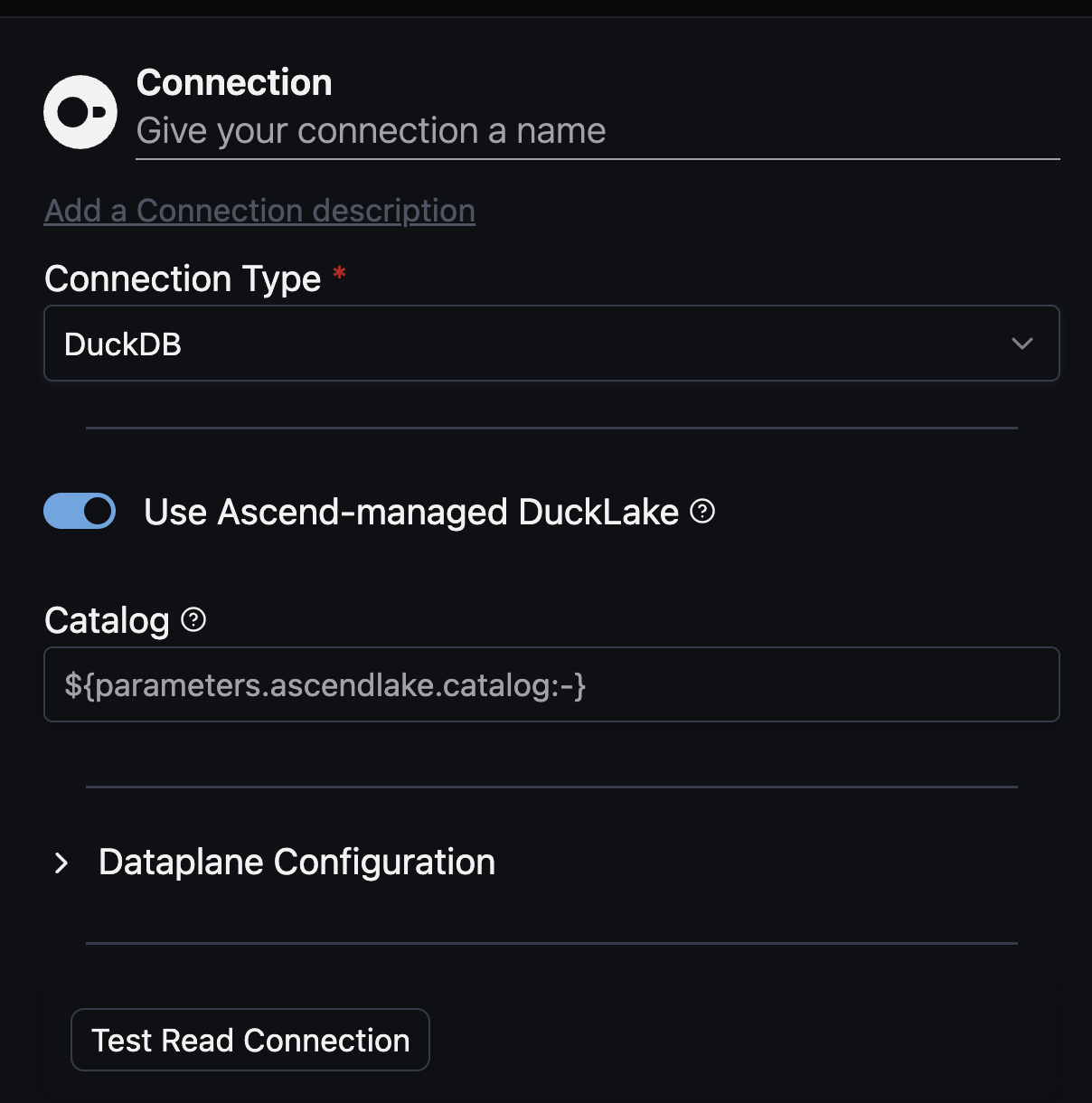
- Open the Files panel in the top left
- Right-click the
connectionsdirectory and select New File
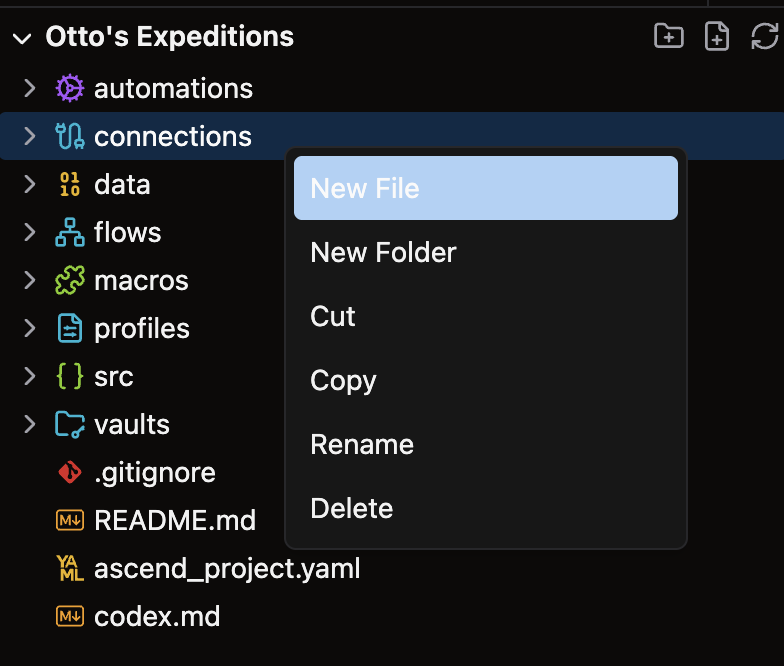
- Give your file a descriptive name like
data_plane_duckdb.yaml
For complete configuration options, see our Connection reference guide.
Your DuckDB Connection file should look like this:
connection:
duckdb:
ducklake:
$<: $ascend_managed.ducklake
This configuration uses Ascend's managed infrastructure through the $ascend_managed.ducklake object, which automatically handles all Connection details to the managed PostgreSQL and object storage.
Verify your setup
Test your DuckLake Connection to verify it's configured correctly.
🎉 Congratulations, you just set up a DuckDB Connection with Ascend-managed DuckLake!
Next steps
Now that your DuckDB Connection is set up:
- 💡 Read data - Connect to your data sources
- 🔄 Transform data - Process and transform your data
- 📤 Write data - Output your transformed data