Snowflake
This guide shows you how to create a Snowflake Connection in Ascend.
Prerequisites
- Ascend Project
- Ascend Workspace
- Credentials for a Snowflake account
- Username: Username of the account used to connect to Snowflake
- Password: Password of the account used to connect to Snowflake
- Currently, only username and password authentication is supported for Snowflake Connections.
Create a Snowflake Connection
From your Workspace Super Graph view, follow these steps:
- Form
- Files panel
- Create a Connection by either:
- Clicking the + button next to Connections in the left Build panel
- Right-clicking in the Super Graph and selecting Create Connection


- Enter a descriptive name like
data_plane_snowflake - Select Snowflake from the available options
- Fill in the required fields (and any optional fields as needed)
- Click Save at the bottom to create your Connection
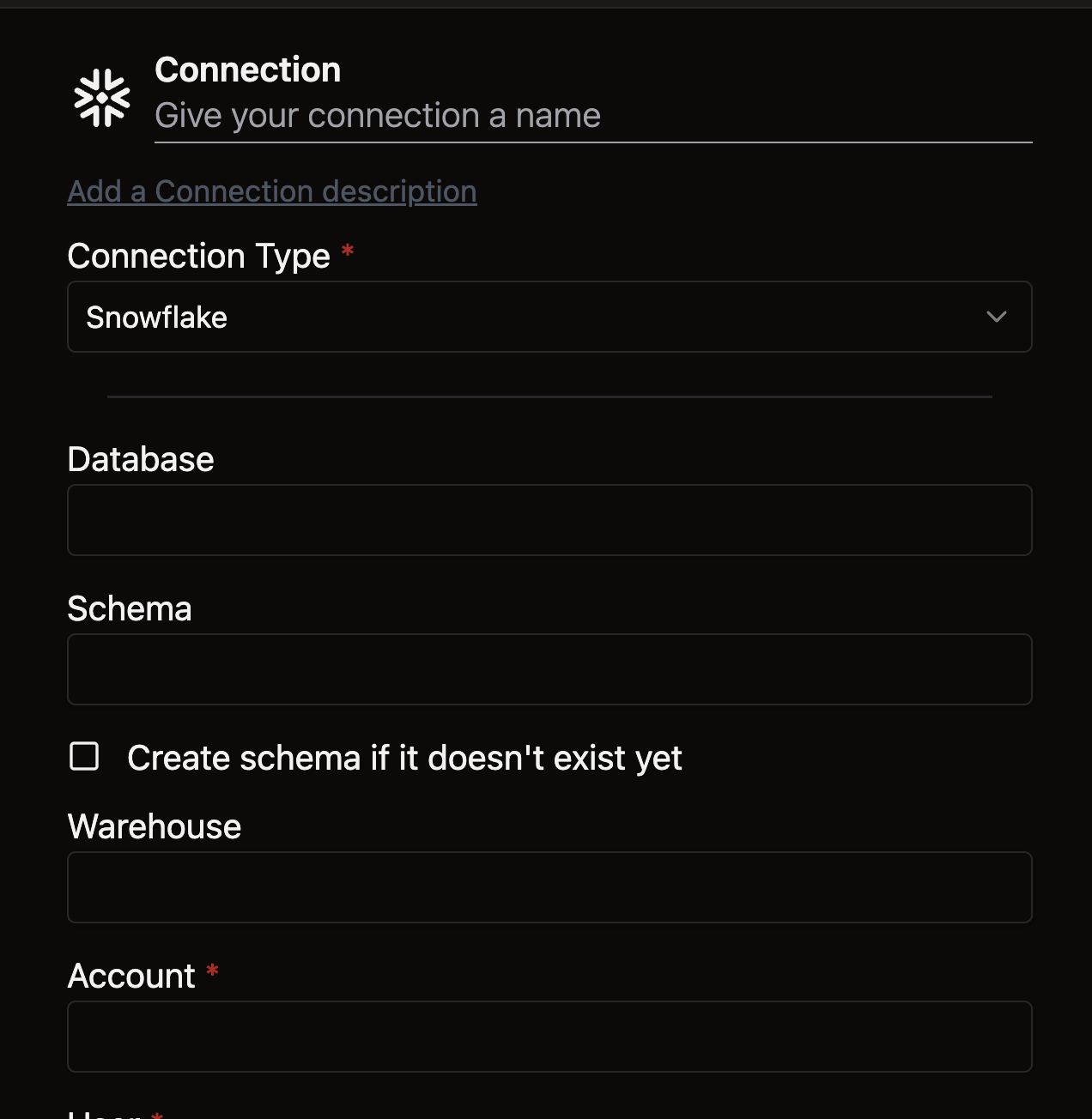
- Open the Files panel in the top left
- Right-click the
connectionsdirectory and select New File
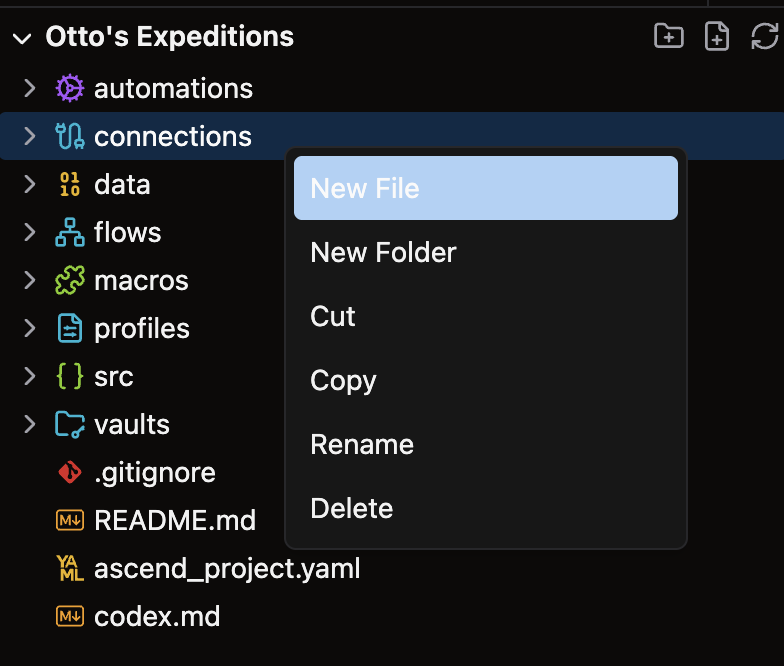
- Give your file a descriptive name like
data_plane_snowflake.yaml
For complete configuration options, see our Connection reference guide.
Example
Use the following YAML template for your Snowflake Connection. Customize the highlighted values with your specific Connection details:
/my_project/connections/snowflake_connection.yaml
connection:
snowflake:
account: <account-name>
database: <database>
schema: <schema>
user: <username>
password: ${vaults.<your_vault>.<secret_key>}
warehouse: <warehouse>
🎉 Congratulations, you just set up a Snowflake Connection in Ascend!