Create an Azure Blob Storage Read Component
This guide walks you through creating a Read Component that ingests data from Azure Blob Storage.
Prerequisites
Create a new Component
Begin from your workspace Super Graph view. Follow these steps to create your component:
- Using the Component Form
- Using the Files Panel
- Double-click the Flow where you want to create your component
- Right-click anywhere in the Flow Graph
- Hover over Create Component, then over Read in the expanded menu, and click From Scratch
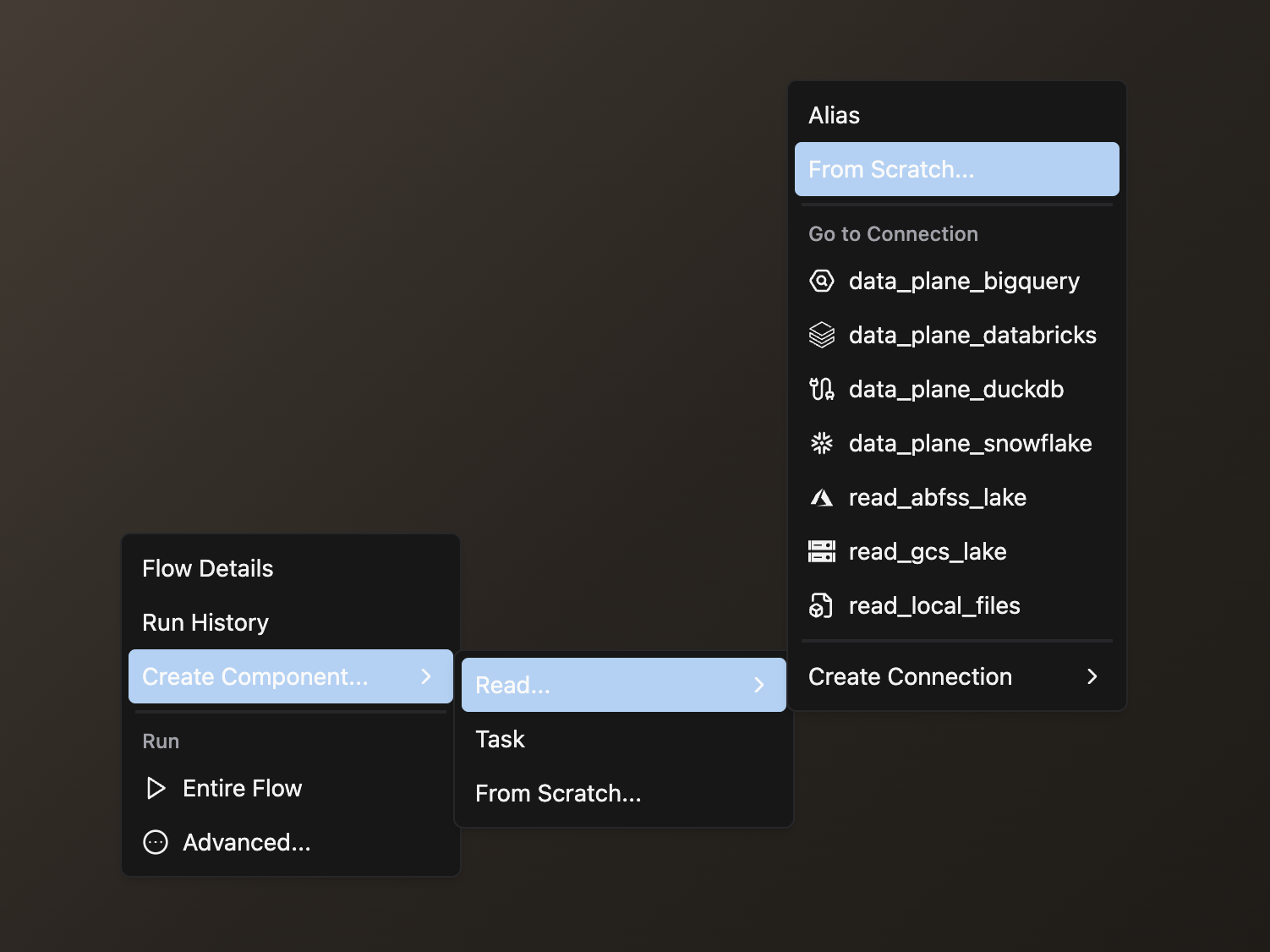
- Complete the form with these details:
- Select your Flow
- Enter a descriptive Component Name like
read_sales - Select YAML as your file type
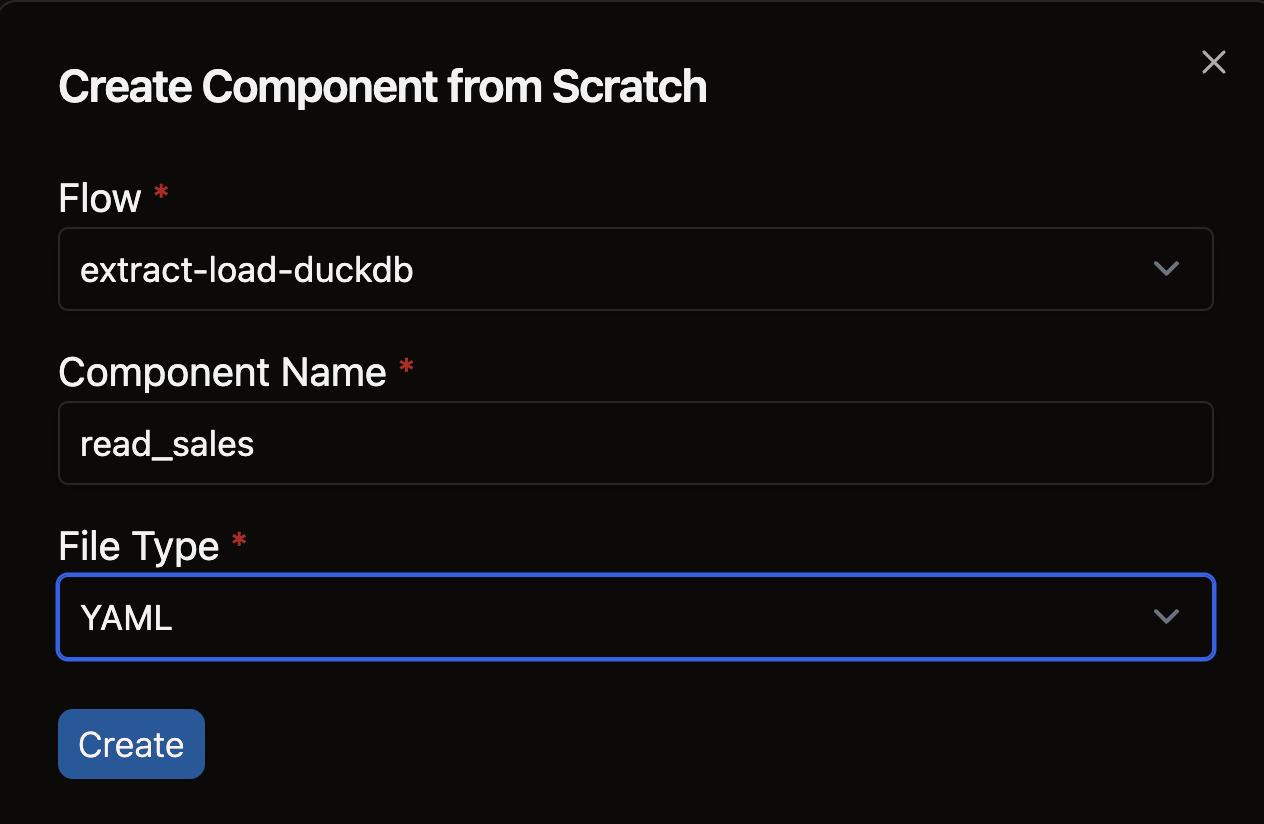
- Open the files panel in the top left corner
- Navigate to and select your desired Flow
- Right-click on the components directory and choose New file
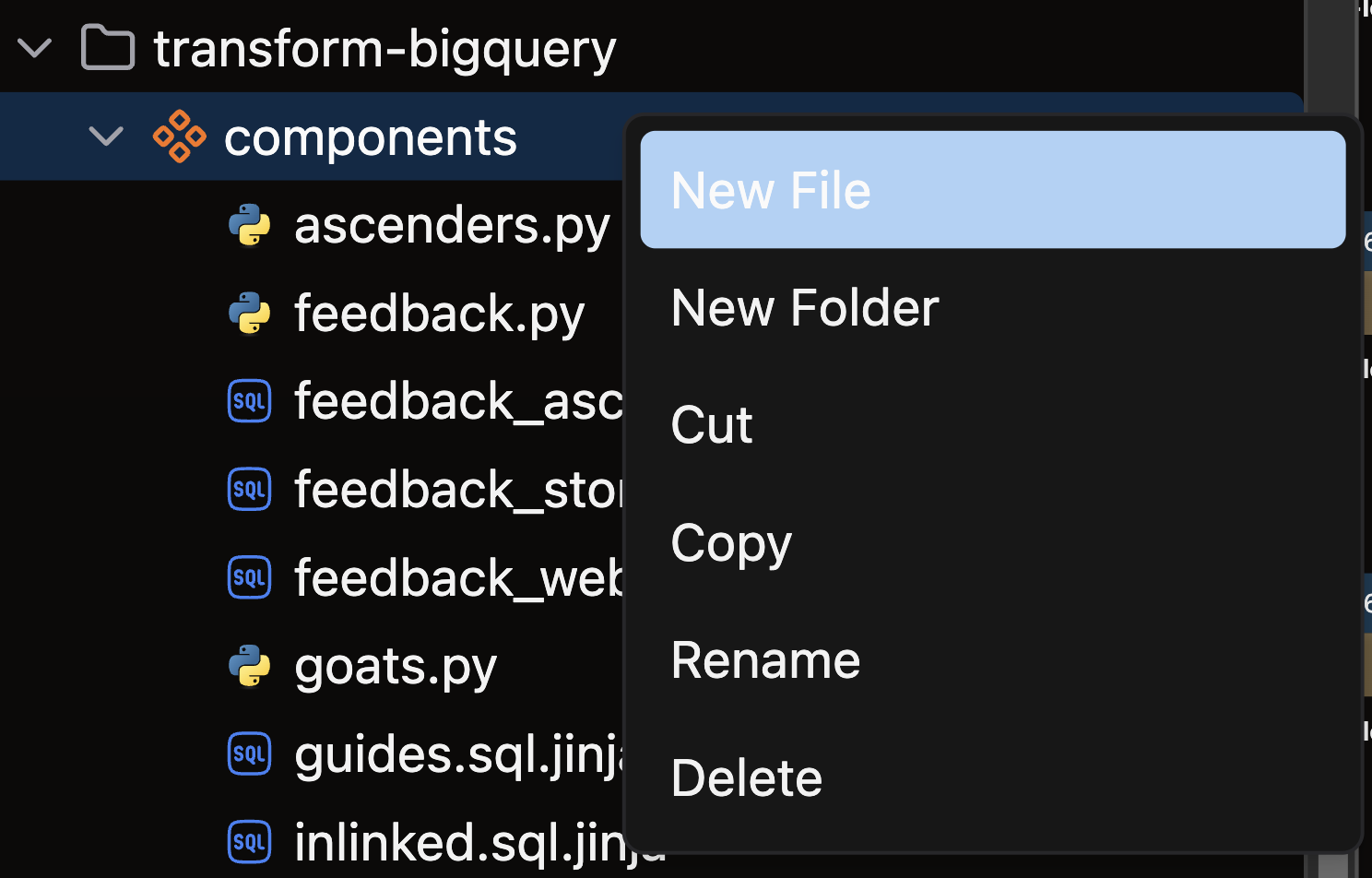
- Name your file with a descriptive name like
read_sales.yamland press enter
Create your Azure Blob Storage Read Component
Structure your Azure Blob Storage Read Component following this pattern:
- Reference your Azure Blob Storage connection: Specify which Azure connection to read from
- Add the
abfskey: Configure the specific Azure Blob Storage settingspath: Specify the path to read from (container/directory/file)
- Add parser configuration: Specify how to parse the files (if applicable)
- Additional options: Include any Azure-specific settings
Example
read_abfss.yaml
component:
read:
connection: read_abfss_lake
abfs:
path: my_file.csv
This example shows a simple configuration to:
- Read a specific file (
my_file.csv) from your Azure Blob Storage container - Use the connection named
read_abfss_lakethat you've previously set up
For a complete list of configuration options and advanced settings, see this reference guide.
🎉 Congratulations! You successfully created an Azure Blob Storage Read Component in Ascend.