Create an Azure Blob Storage Connection
This guide shows you how to create an Azure Blob Storage connection in Ascend.
Prerequisites
- Ascend Project
- Ascend Workspace
- Credentials for your Azure account
- Shared Key: The Azure Blob Storage shared key to use for the ABFS connection.
- Service Principal: The client ID, client secret, and tenant ID for the service principal to use for the ABFS connection.
Create a new Azure Blob Storage Connection
Begin from your workspace Super Graph view. Follow these steps to create your connection:
- Using the Connection Form
- Using the Files Panel
- To start creating a connection, either:
- Click the + button next to Connections in the left Build panel
- Or right-click anywhere in the Super Graph and hover over Create Connection
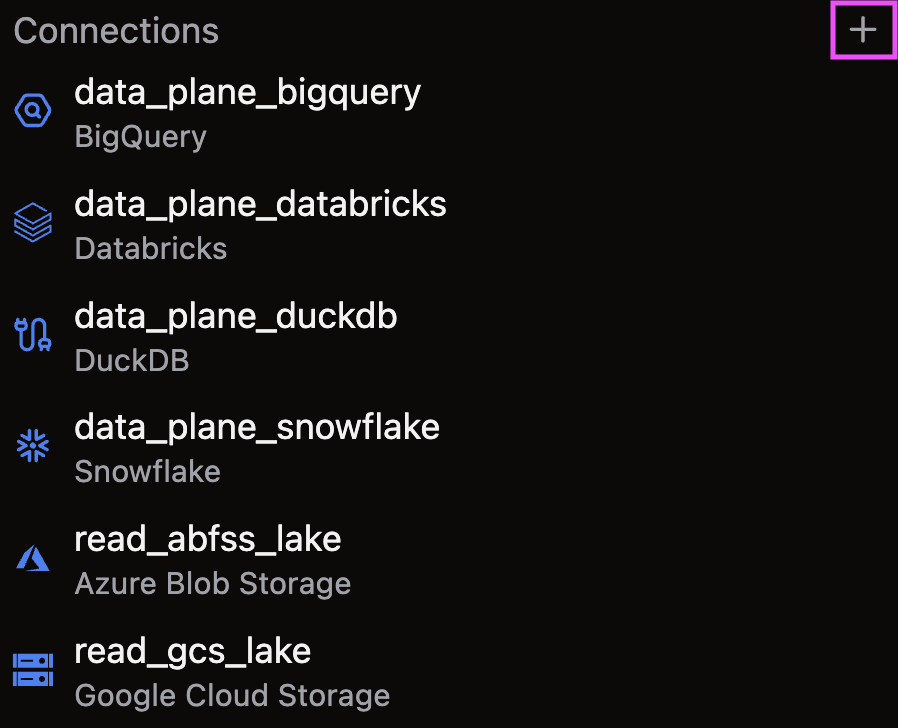
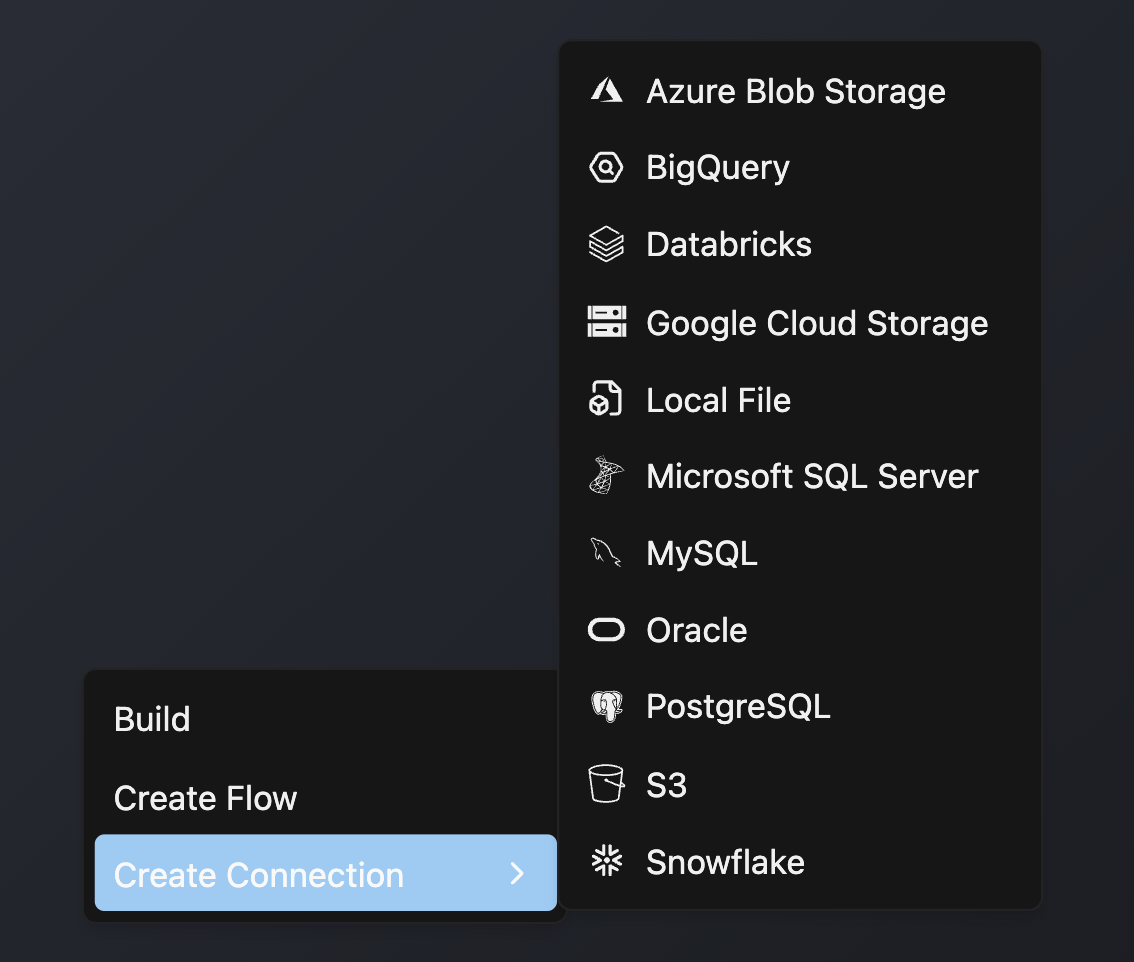
- Name your connection `read_azure`
- Select Azure Blob Storage from the available options
- Complete the required form fields (along with any desired optional fields)
- Scroll to the bottom and click Save to create your Connection
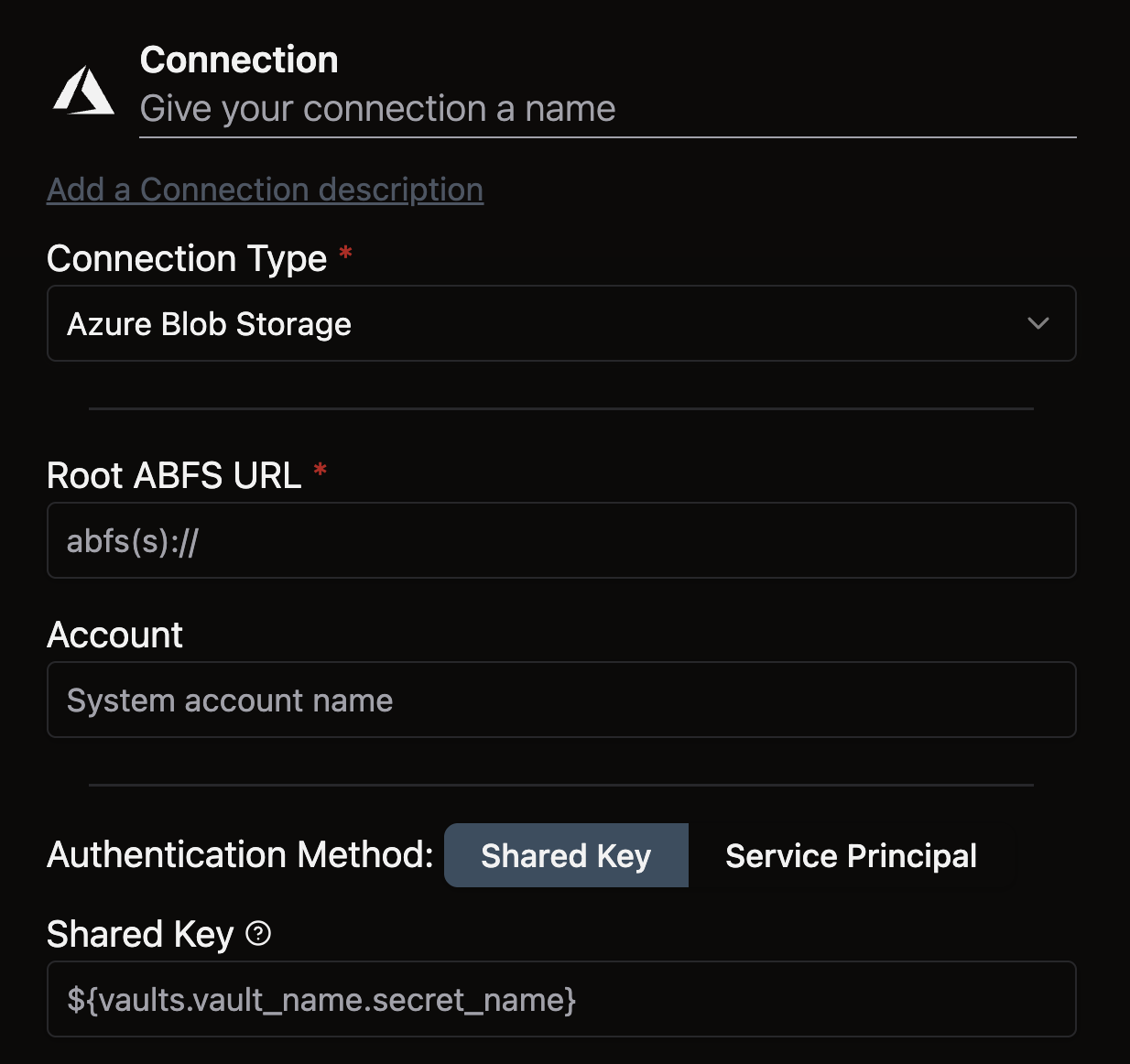
- Open the files panel in the top left corner
- Right-click on the Connections directory and choose New File
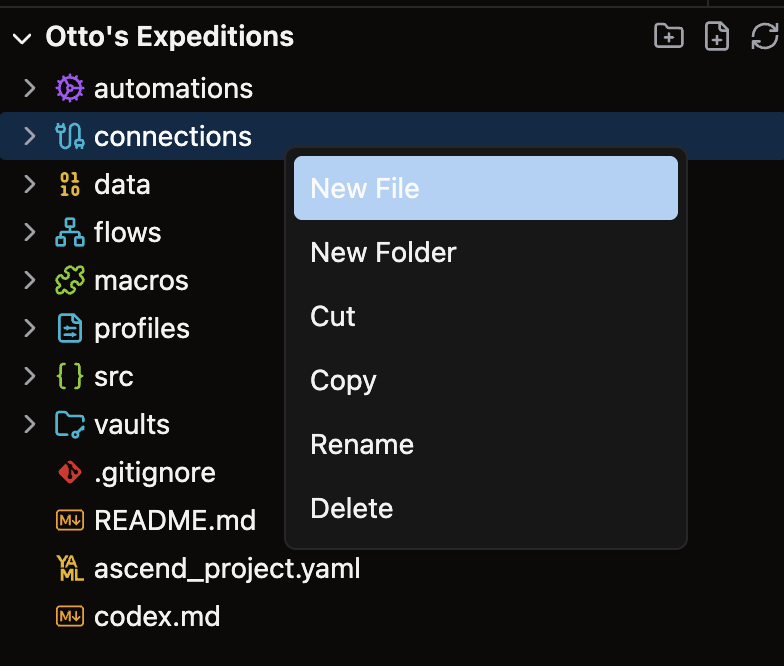
- Name your file with a descriptive name like `read_azure.yaml` and press enter
To learn more about the different options for Connections, check out our reference guide.
Example
Use the following YAML template for your Azure Blob Storage connection. Customize the highlighted values with your specific connection details:
/my_project/connections/azure_abfs_connection.yaml
connection:
abfs:
account: <account-name>
root: <abfs-root-url>
shared_key: <shared-key> #Optional
service_principal: #Optional
client_id: <client-id>
client_secret: <client-secret>
tenant_id: <tenant-id>