Power user tips and shortcuts
Master the Ascend platform with these power user tips and shortcuts! Whether you're a data engineer or analyst, these features will boost your productivity, improve organization, and maximize the value of your data pipelines. From rapid search to advanced editing capabilities, here's how to leverage Ascend's full potential.
Cmd+K search
Access anything in your Project instantly with the universal search bar. Press CmdK (Mac) or CtrlK (Windows) to launch the search palette. Search for files, Flows, Components, Connections, and more—simply start typing! Use arrow keys to navigate results and press Enter to navigate directly to your selection.
You can even ask Otto a question directly from the CmdK search window!
Advanced edit mode
Ascend's advanced edit mode (also called docked view) enables working with multiple files or Components simultaneously. Drag tabs to create horizontal or vertical splits in your workspace, similar to professional IDEs. This is ideal for comparing code, working with multiple file types, or referencing documentation while coding. Toggle docked mode using a keyboard shortcut for immediate access.
Focus
Focus on a Component in the build panel to jump to its place in the Flow Graph, or on a Flow to jump to its place in the Super Graph.
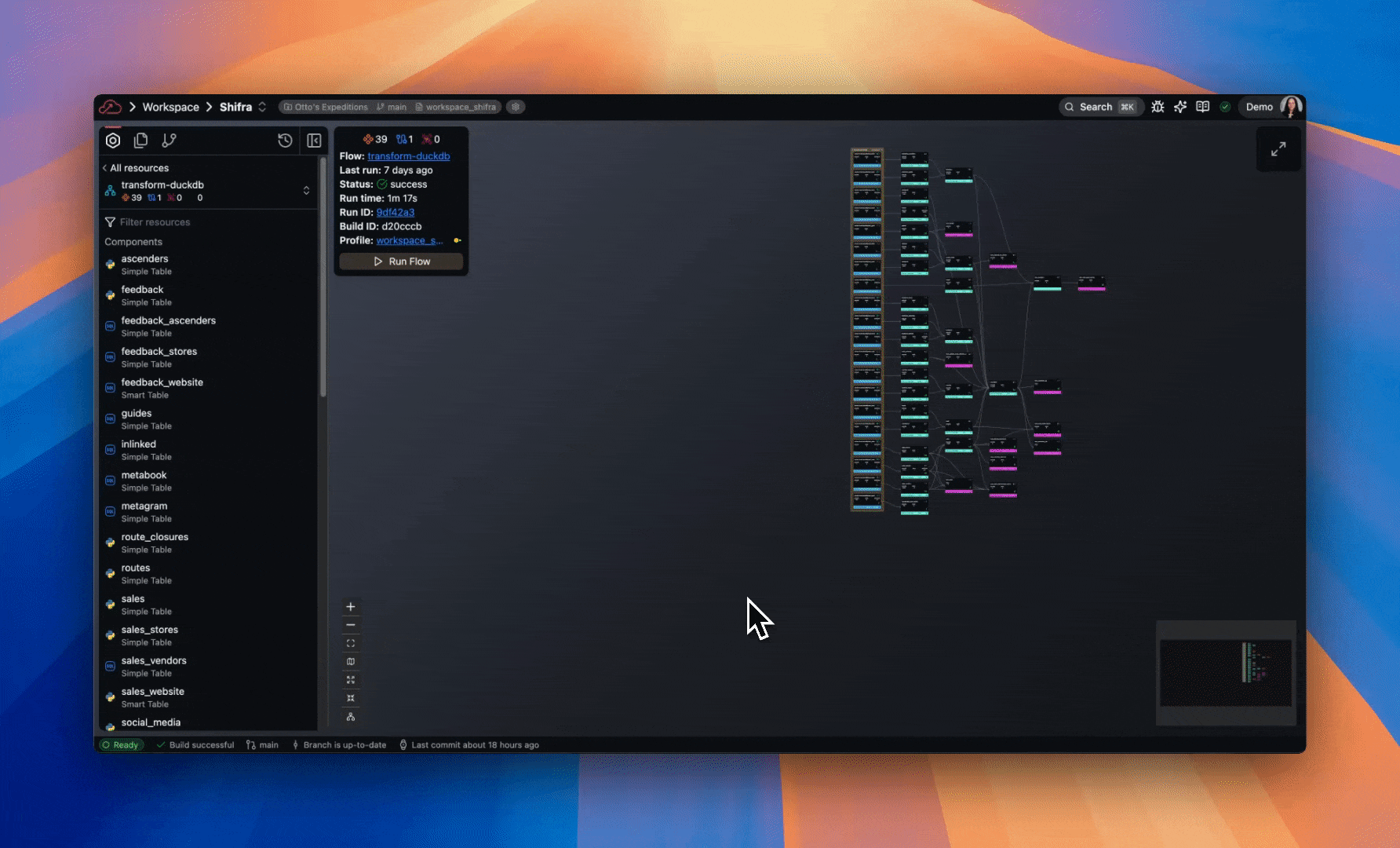
Run history
Run history is displayed on each Flow and Component node, color-coded by status: successful (green), skipped (gray), and failed (red). Hover over each bar to see the duration of each run.
To explore detailed run information, select a Flow or Component in the left panel. Clicking a Component reveals comprehensive details, including schema information, data Profiles, and execution history. From the details pane, you can review recent runs, analyze performance metrics, troubleshoot errors, and trigger re-runs. This streamlines pipeline monitoring and accelerates issue resolution.
Keyboard shortcuts
Below is a reference table of essential keyboard shortcuts to enhance your Ascend workflow and minimize mouse usage:
| Mac Shortcut | Windows Shortcut | Description |
|---|---|---|
| ⌘S | CtrlS | Save currently focused file |
| Ctrl⌘R | CtrlAltR | Run currently focused file |
| ⌘E | CtrlE | Find in currently focused file |
| ⌘I | CtrlI | Open Otto assistant sidebar |
| CtrlW | CtrlW | Close current tab |
| CtrlM | CtrlM | Minimize/maximize docked tab |
| Tab | Tab | Accept full code completion suggestion in the code editor |
| ⌘→ | Ctrl→ | Accept the next part of the code completion suggestion in the code editor |
Next steps
✨ Familiarize yourself with Otto's capabilities to speed up your daily tasks