Automate email alerts on pipelines
Learn how to use Ascend-native Automations to send email alerts when your Flow encounters errors.
We're still working on this one! Expect changes and note that standard SLAs don't apply, so don't rely on this for production workloads yet. Refer to our release stages to learn more.
Prerequisites
- Ascend trial Instance
- Set up your OpenAI API key
Create your Automation
You can create Automations using either the configuration UI or the Files panel. Both methods are described below.
- Configuration UI
- Files panel
-
In the Build panel, scroll to the Automations section and click + to create a new Automation
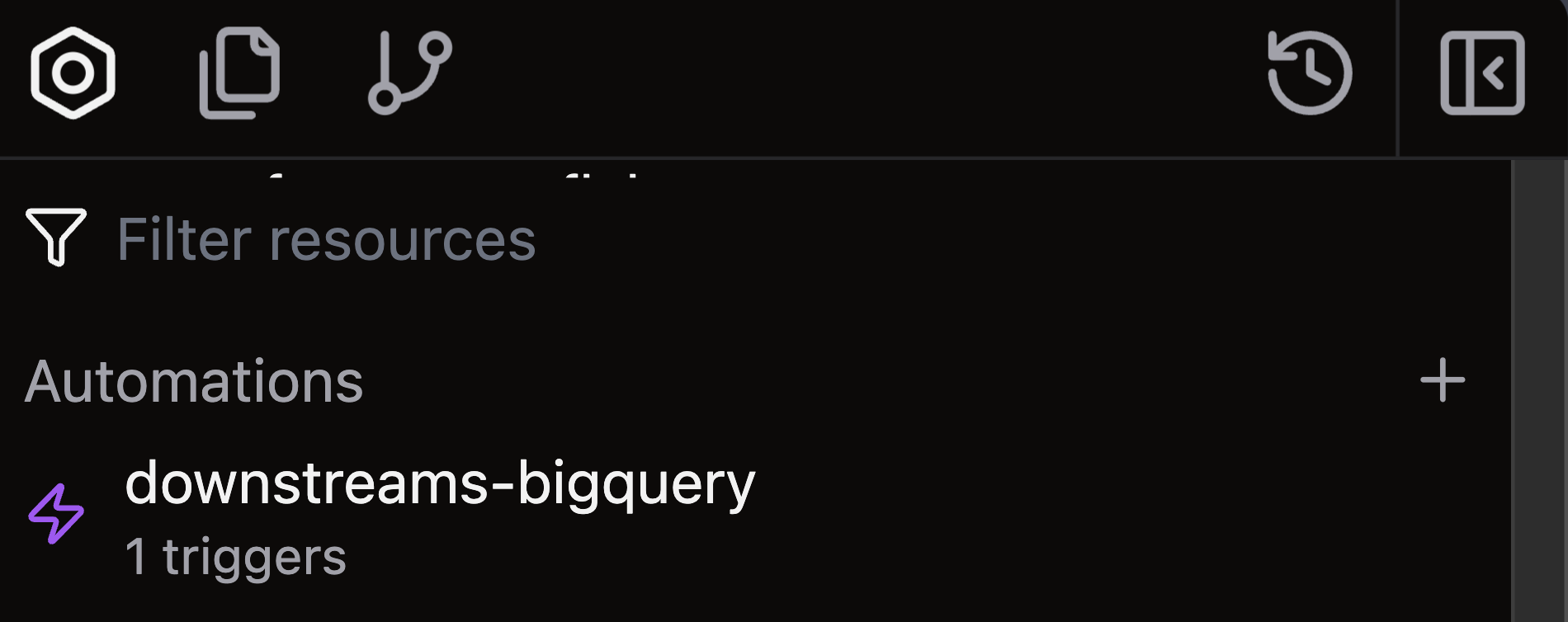
-
The configuration interface opens in a new tab
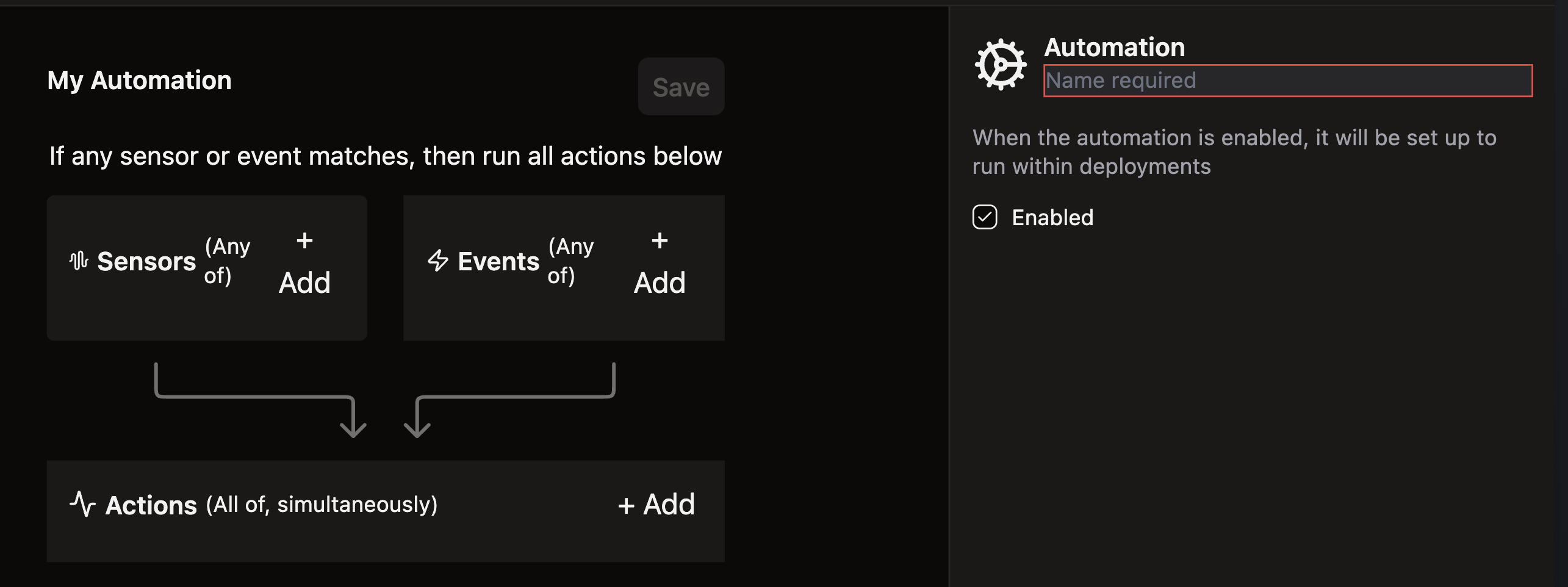
-
Add a descriptive name for your Automation
-
Create Events that trigger on
FlowRunErrorfor the Flows you want to monitor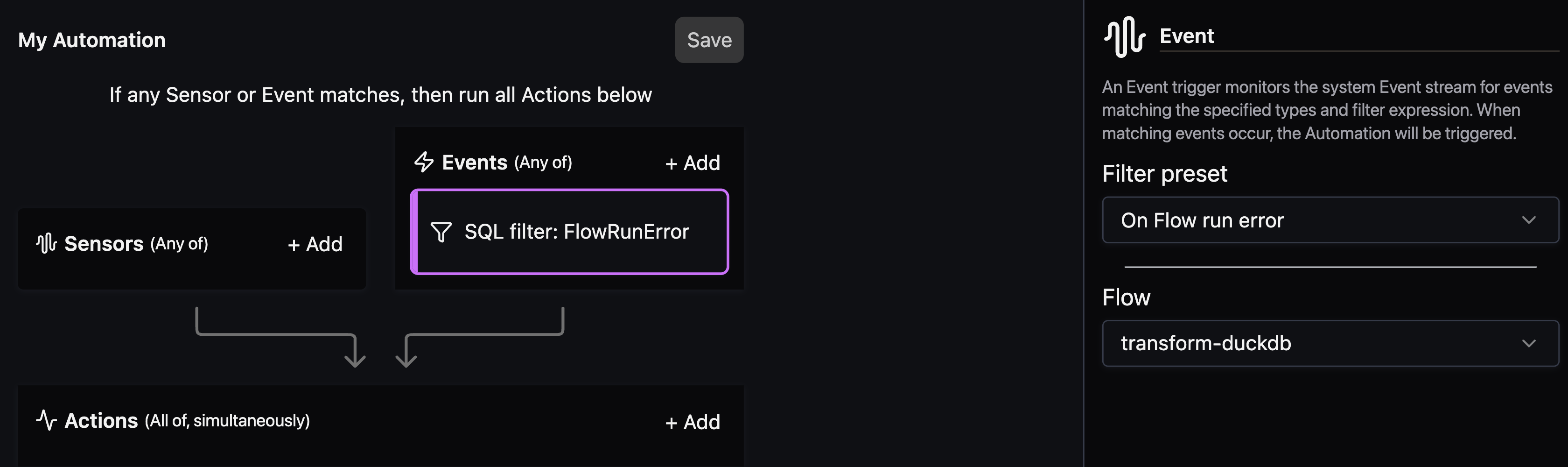 trigger automation on all flow run errors
trigger automation on all flow run errorsUse this Events config to trigger an Automation on every Flow run failure instead of specifying individual Flows:
...
triggers:
events:
- types:
- FlowRunError
... -
Set the
Action typetoEmail alert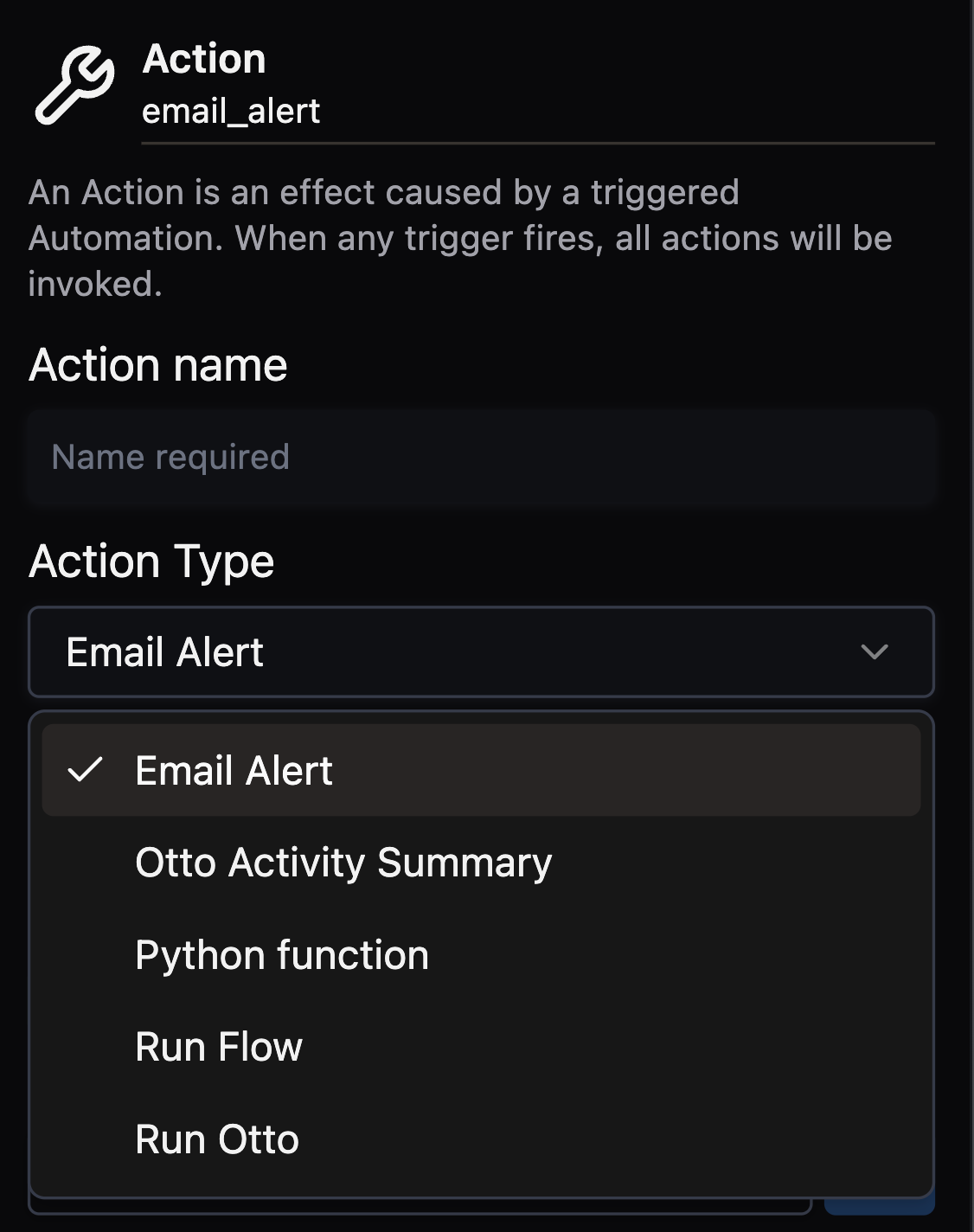
-
Specify email recipients
noteRecipients must be users on the current Ascend Instance.
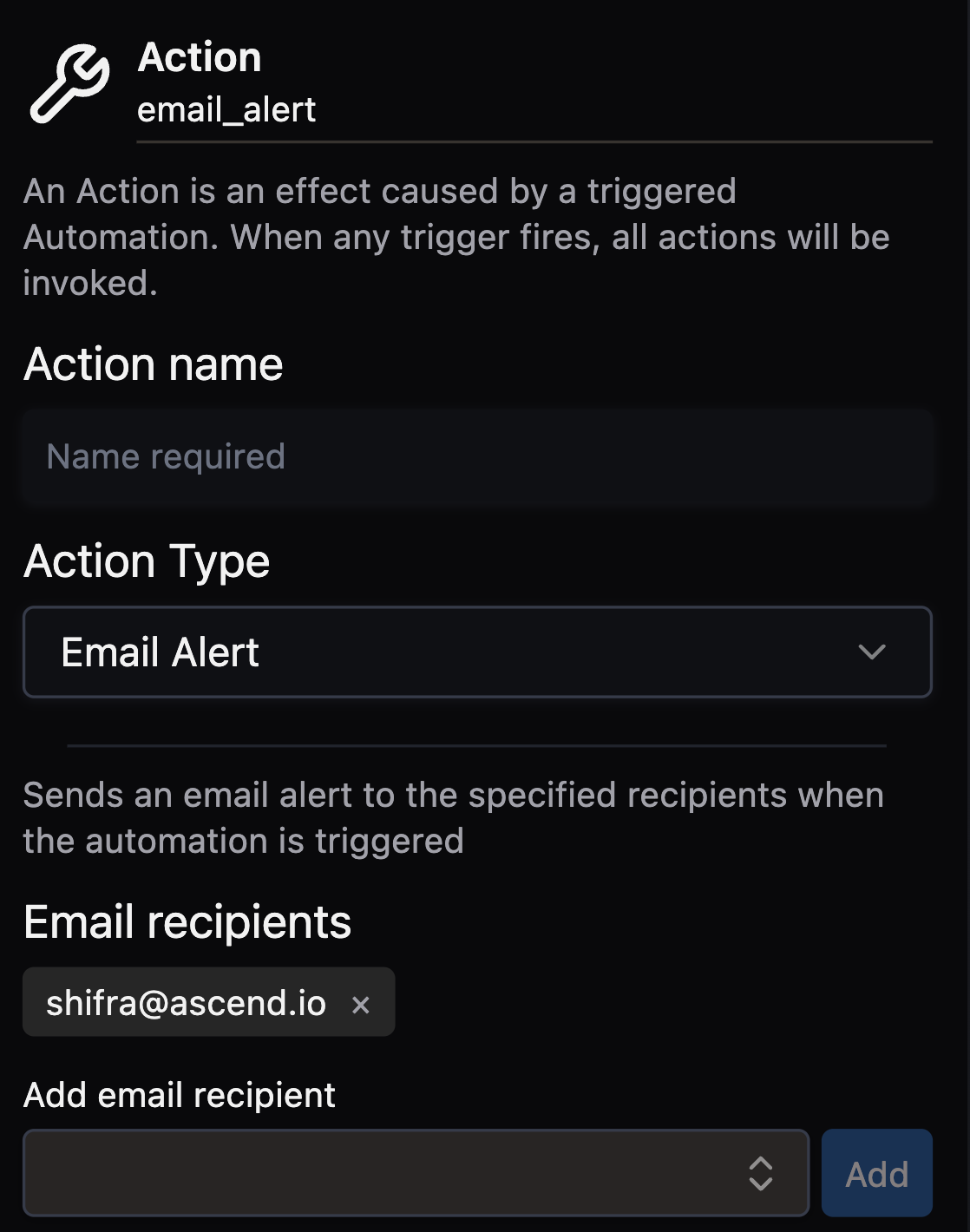
-
✨ Optional AI-powered enhancements:
- Check the
Include Otto summarybox to receive an explanation of the error in the email body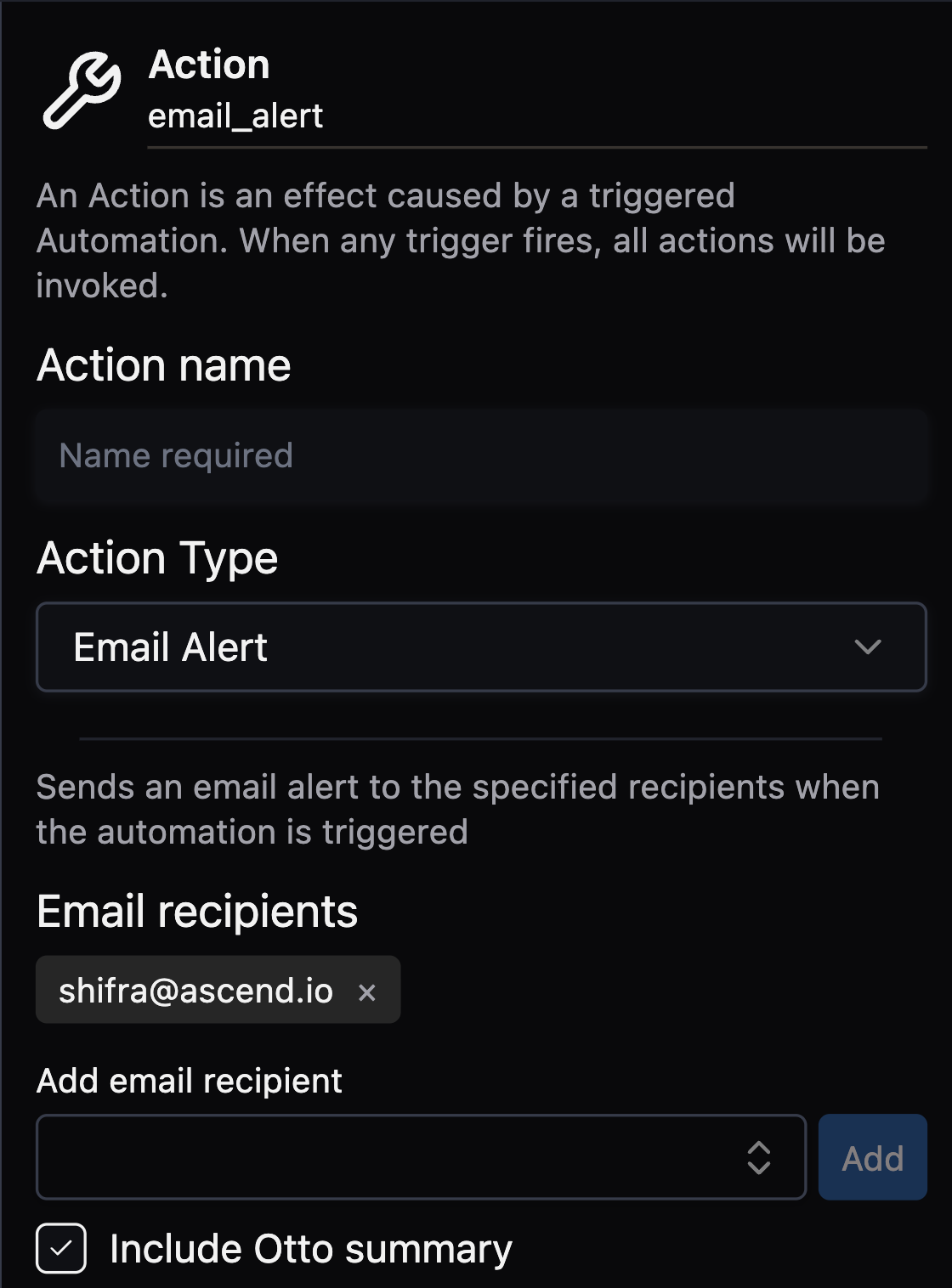
- Specify a
Promptto trigger Otto to complete additional tasks - Specify an
Agent nameandPromptto leverage an existing custom agent that will execute yourPrompt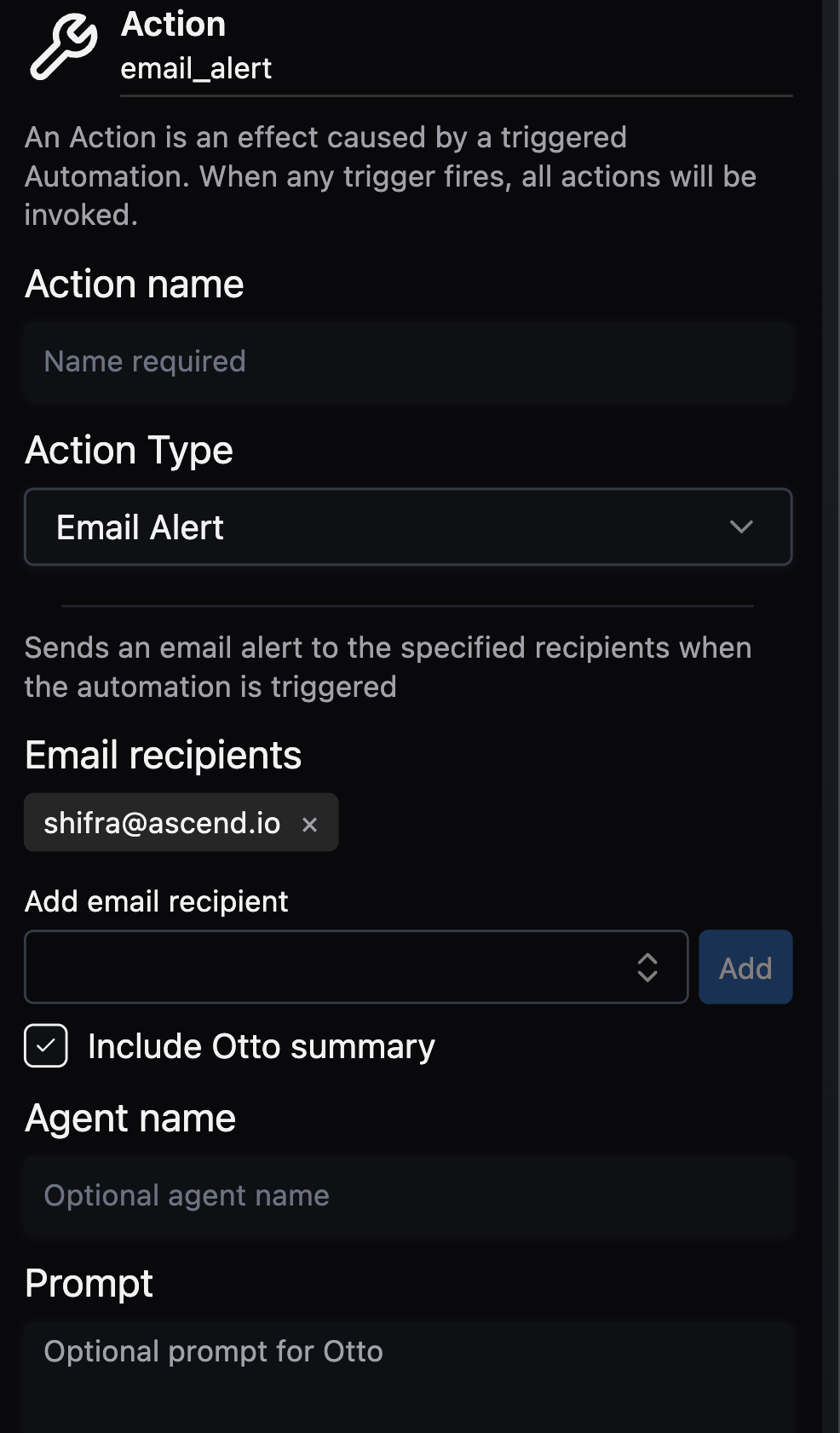
The final Automation configuration should look like this:
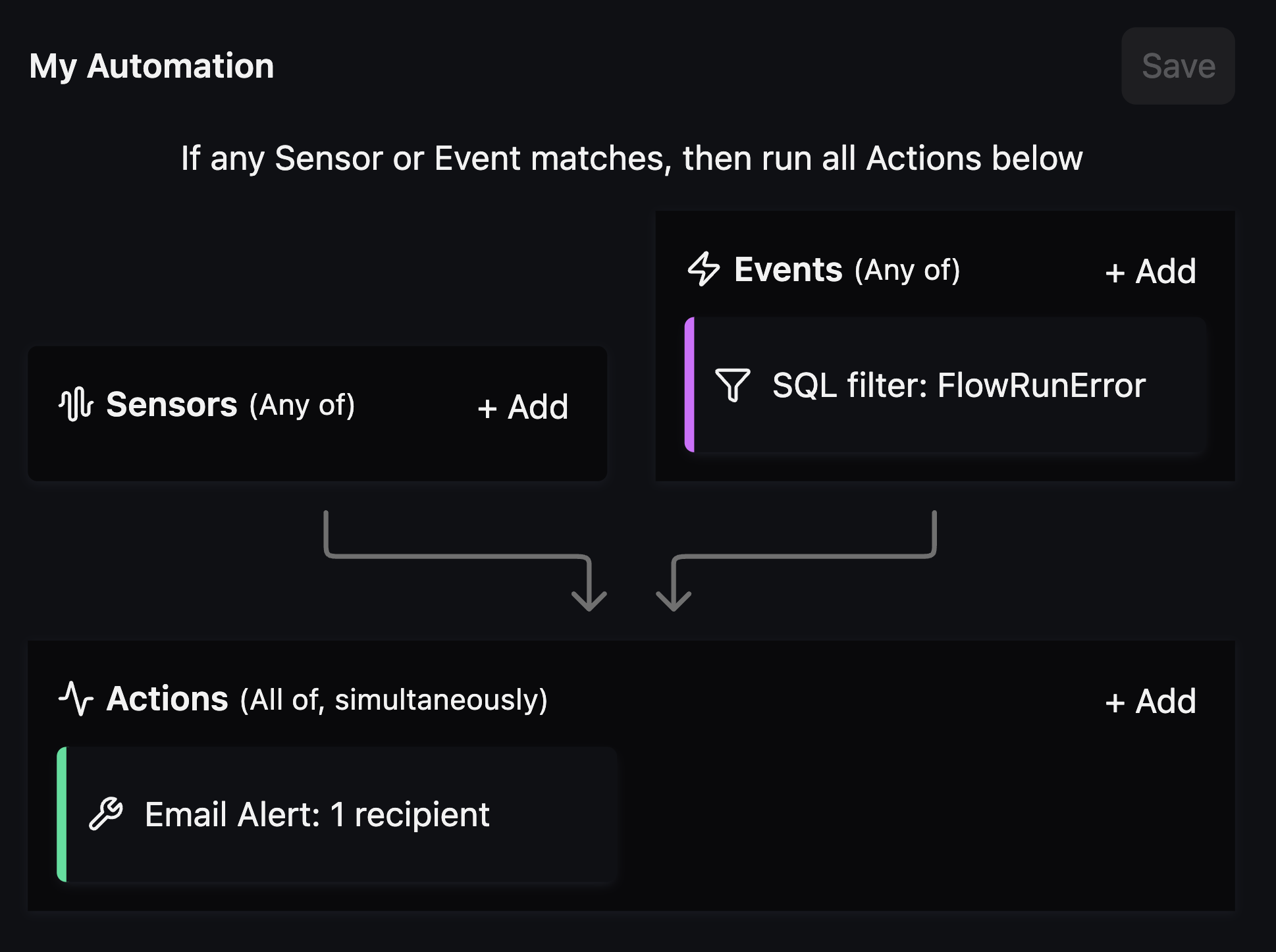
- Navigate to the Files panel
- Right-click on the Automations folder and select New file
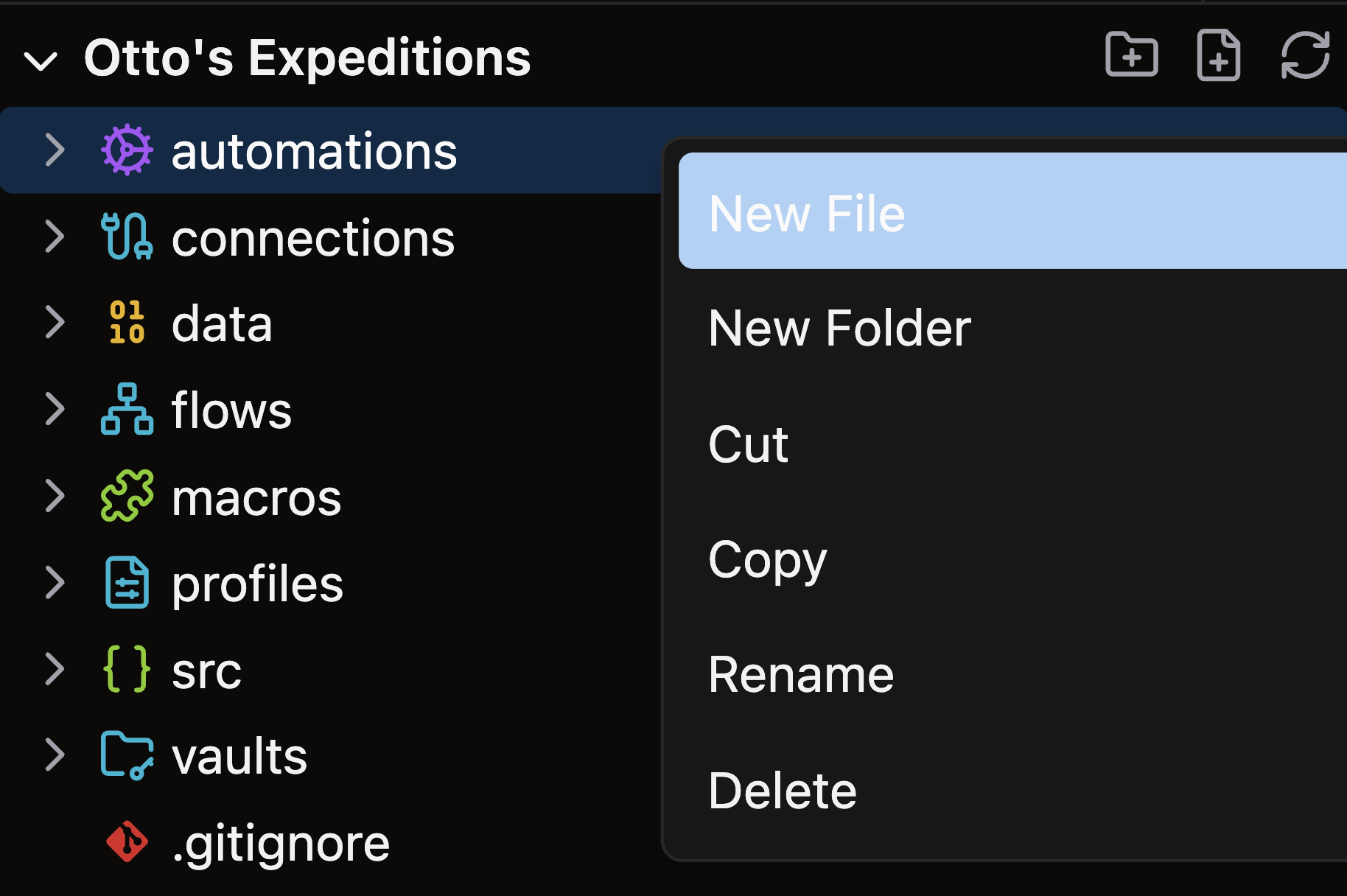
- Give your Automation a descriptive name such as
error_alert.yaml
automation:
name: error_alert
enabled: true
triggers:
events:
- types:
- FlowRunError
actions:
- type: email_alert
name: send-email-alert
config:
emails:
- all_users
include_otto_summary: true
Use this Events config to trigger an Automation on every Flow run failure instead of specifying individual Flows:
...
triggers:
events:
- types:
- FlowRunError
...
Set enabled: true in your Automation configuration to make it active in Deployments. When enabled: false, your Automation won't execute even when trigger conditions are met—perfect for temporarily disabling Automations without deleting them.
🎉 Congratulations! You've successfully set up automated email alerts for your Ascend Flows.