Write to BigQuery
This guide shows you how to create a BigQuery Write Component.
Prerequisites
- BigQuery Connection with write permissions
- An Ascend Flow with a Component that contains data
Create a new Write Component
From your Workspace Super Graph view, follow these steps to create your Write Component:
- Form
- Files panel
- Double-click the Flow where you want to create your Component
- Right-click on any Component
- Hover over Create Downstream -> Write, and select your target Connection
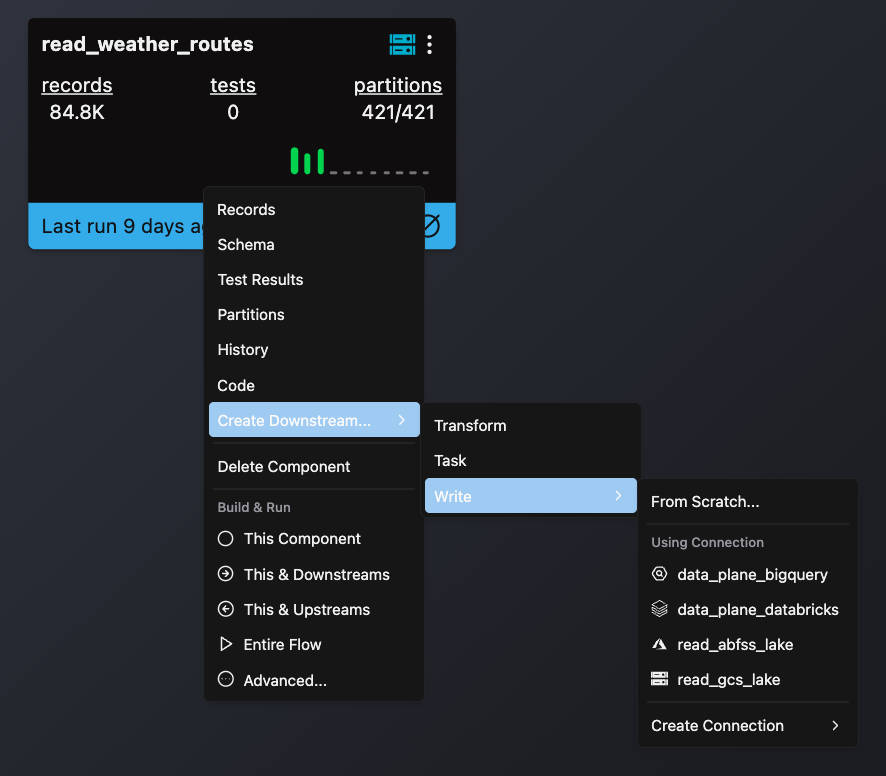
- Complete the form with these details:
- Select your Flow
- Enter a descriptive Component Name like
write_bigquery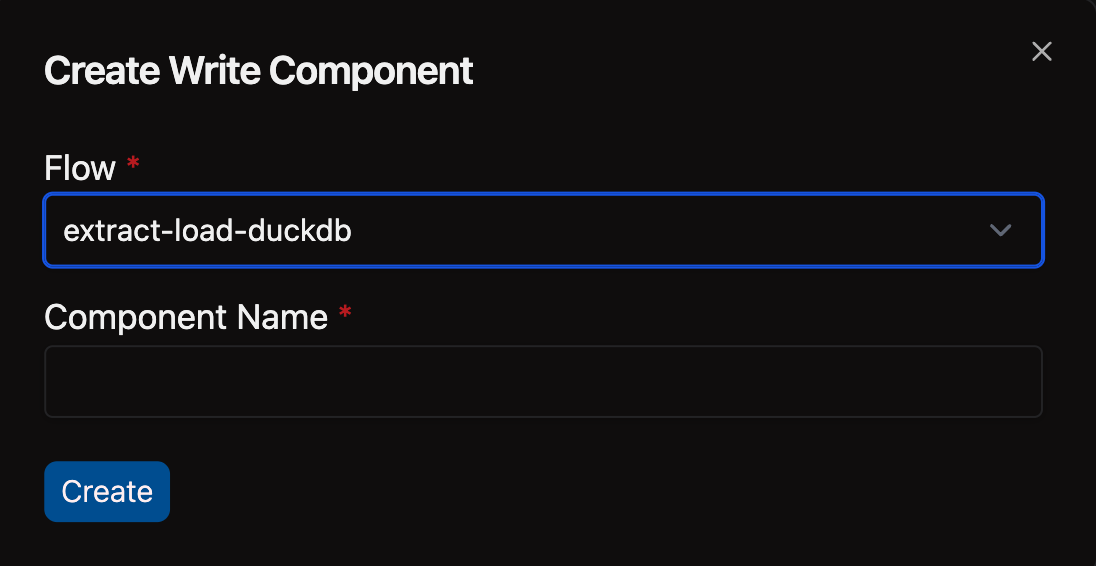
- Open the Files panel in the top left corner
- Navigate to and select your desired Flow
- Right-click on the components directory and choose New file
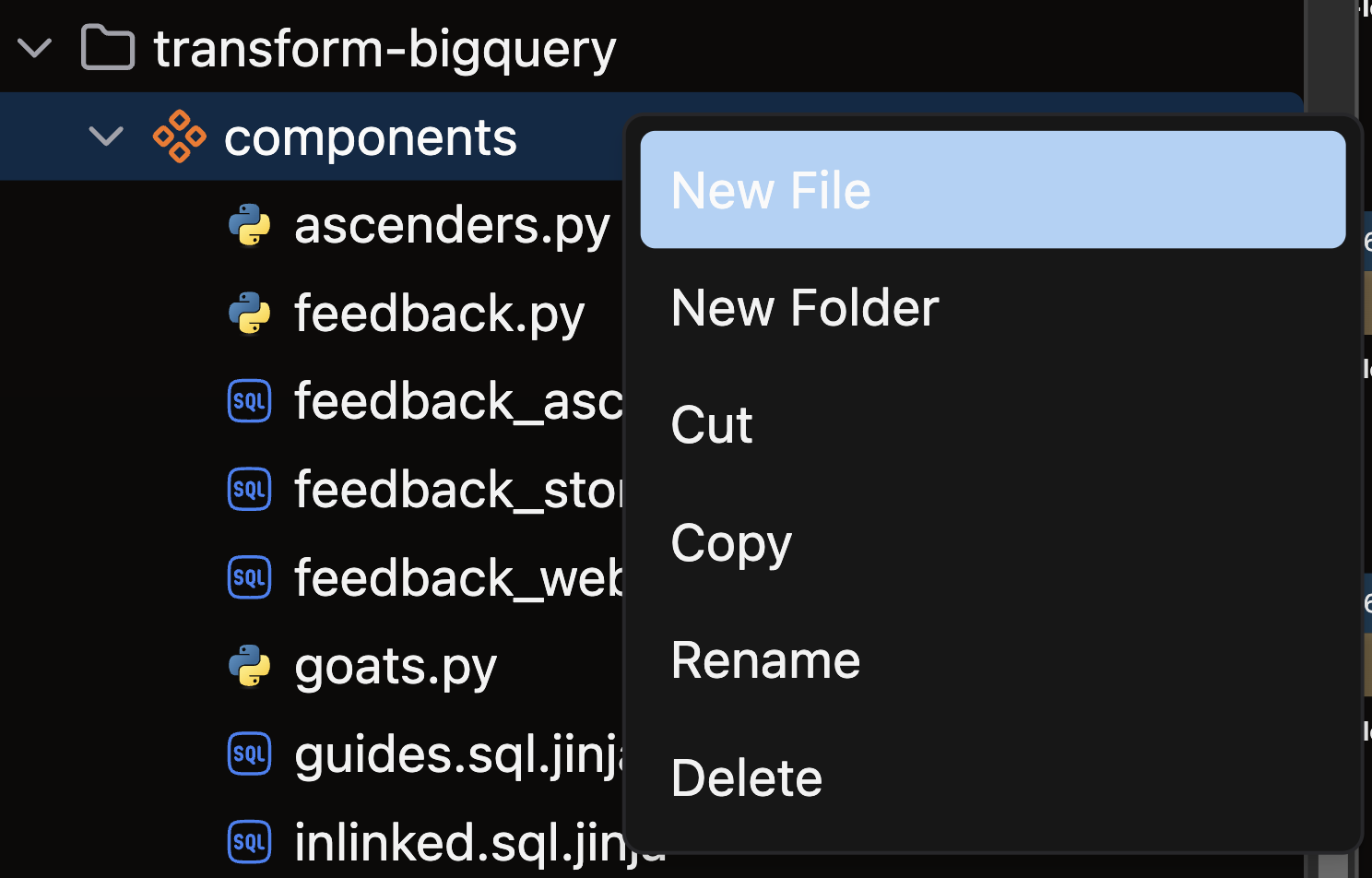
- Name your file with a descriptive name like
write_bigquery.yamland press enter
Configure your BigQuery Write Component
Follow these steps to configure your BigQuery Write Component:
-
Set up your Connection
- Enter your BigQuery Connection name in the
connectionfield
- Enter your BigQuery Connection name in the
-
Define your data source
- Set
inputto the Component that contains your source data
- Set
-
Configure the write destination
- Set up the
bigquerywrite connector options - Specify your target table name, schema, and other required properties
- Set up the
-
Choose a write strategy
Select the strategy that best fits your use case:
Strategy Description Best for full (default)Replaces the entire target table during each Flow Run Reference tables, complete data refreshes partitionedUpdates only the partitions that have changed Time-series data, regional datasets, date-partitioned tables snapshotCreates flexible output as a single file or multiple chunks Data exports, analytical datasets, flexible output formats
For detailed guidance on when to use each strategy, see the write strategies guide.
Examples
Choose the write strategy that best fits your use case:
- Full write strategy
- Partitioned write strategy
This example shows a BigQuery Write Component that uses a full write strategy with drop_and_recreate mode.
This strategy replaces all data in the target table during each Flow run, ensuring a complete refresh.
component:
write:
connection: write_bigquery
input:
name: my_component
flow: my_flow
bigquery:
table:
name: my_table
dataset: my_output_dataset
strategy:
full:
mode: drop_and_recreate
This example shows a BigQuery Write Component that uses a partitioned write strategy with sync mode.
This strategy only updates modified partitions while preserving existing partitions, which is more efficient for large datasets.
component:
write:
connection: write_bigquery
input:
name: my_component
flow: my_flow
strategy:
partitioned:
mode: sync
bigquery:
table:
name: my_partitioned_table
dataset: my_output_dataset
🎉 Congratulations! You successfully created a BigQuery Write Component in Ascend.