Automate pipeline activity summaries
Learn how to set up automated email summaries of your pipeline activity using an Ascend Automation. Otto will analyze your Flow runs and send digestible reports at your specified frequency.
Prerequisites
- At least one Ascend Flow
Create your Automation
This example demonstrates how to configure an Automation that monitors pipeline activity over the weekend. Specifically, we'll set up a summary that:
- Sends every Monday at 9 AM PST
- Covers the previous 3 days of Flow runs
- Provides insights into pipeline performance
You can create Automations using the UI or by writing YAML files directly. This aligns with Ascend's Flex Code philosophy, allowing you to choose the method that works best for your workflow.
- Configuration UI
- Files panel
Using the configuration UI
-
In the Build panel, scroll to the Automations section and click + to create a new Automation
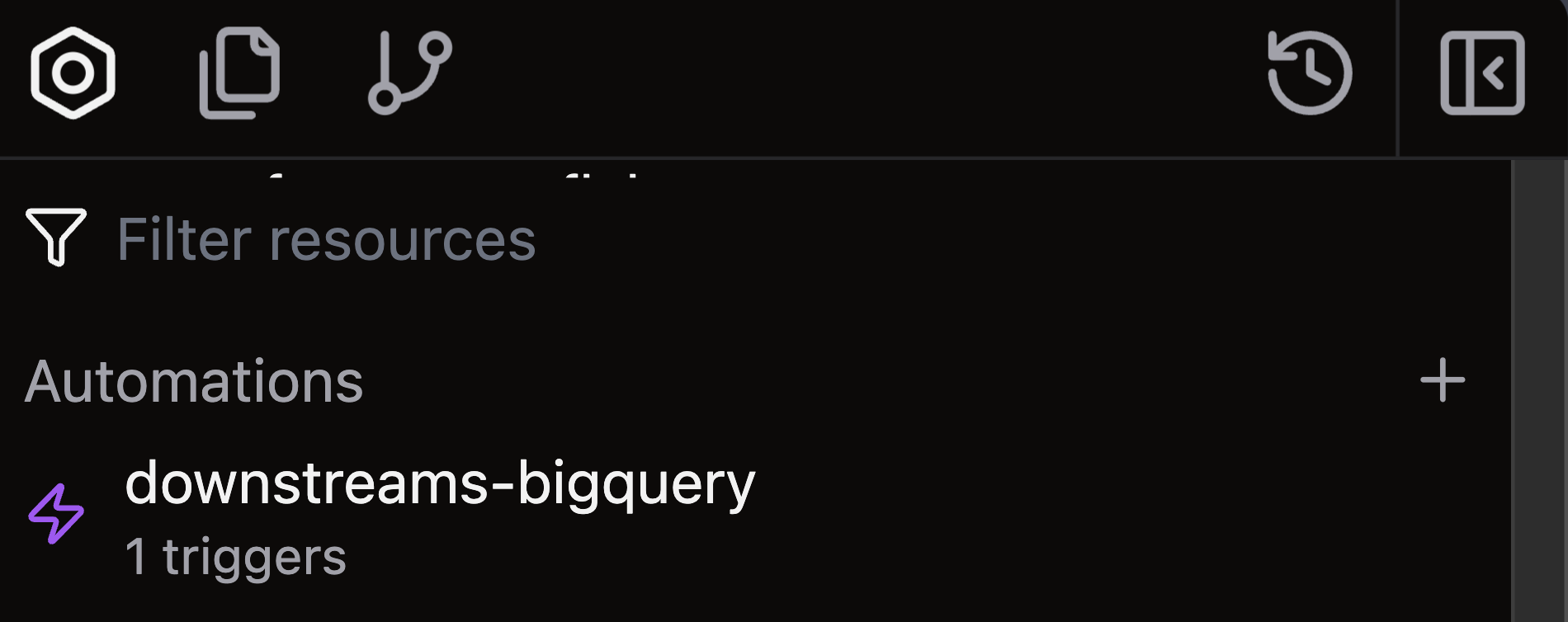
-
The configuration interface opens in a new tab
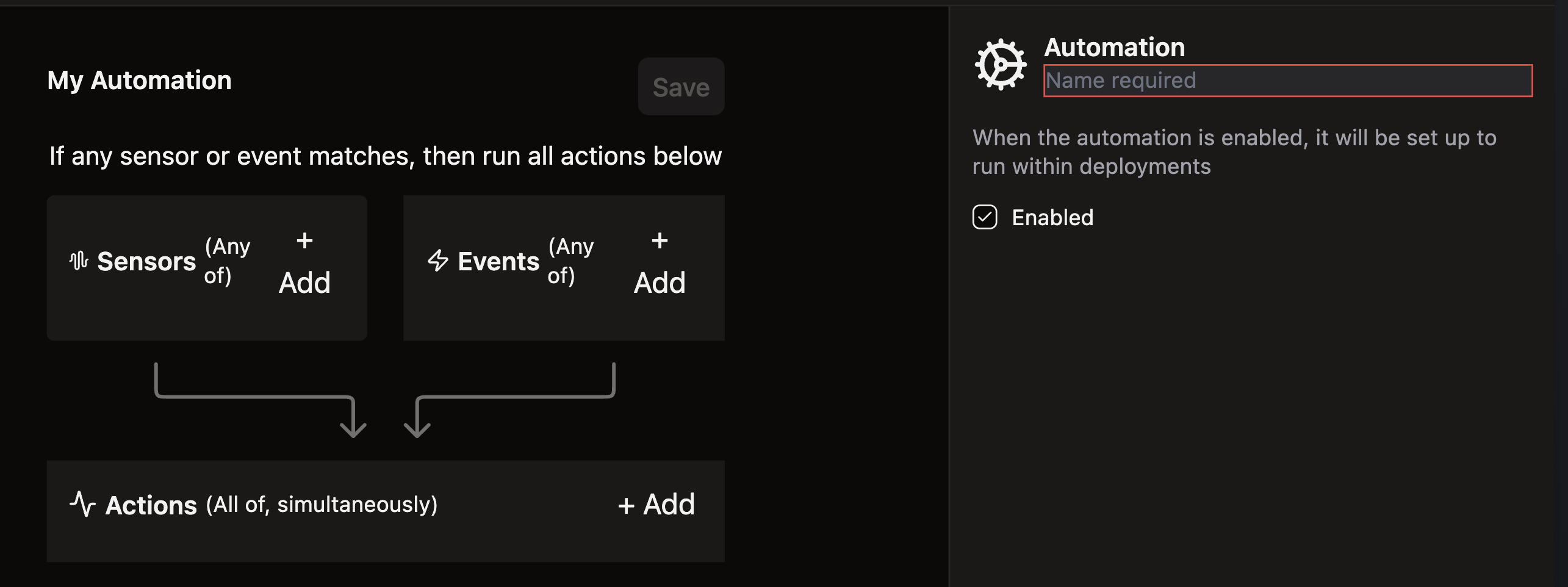
-
Give your Automation a descriptive name like
activity-summary -
Click + Add next to Sensors to create a schedule for your email summaries
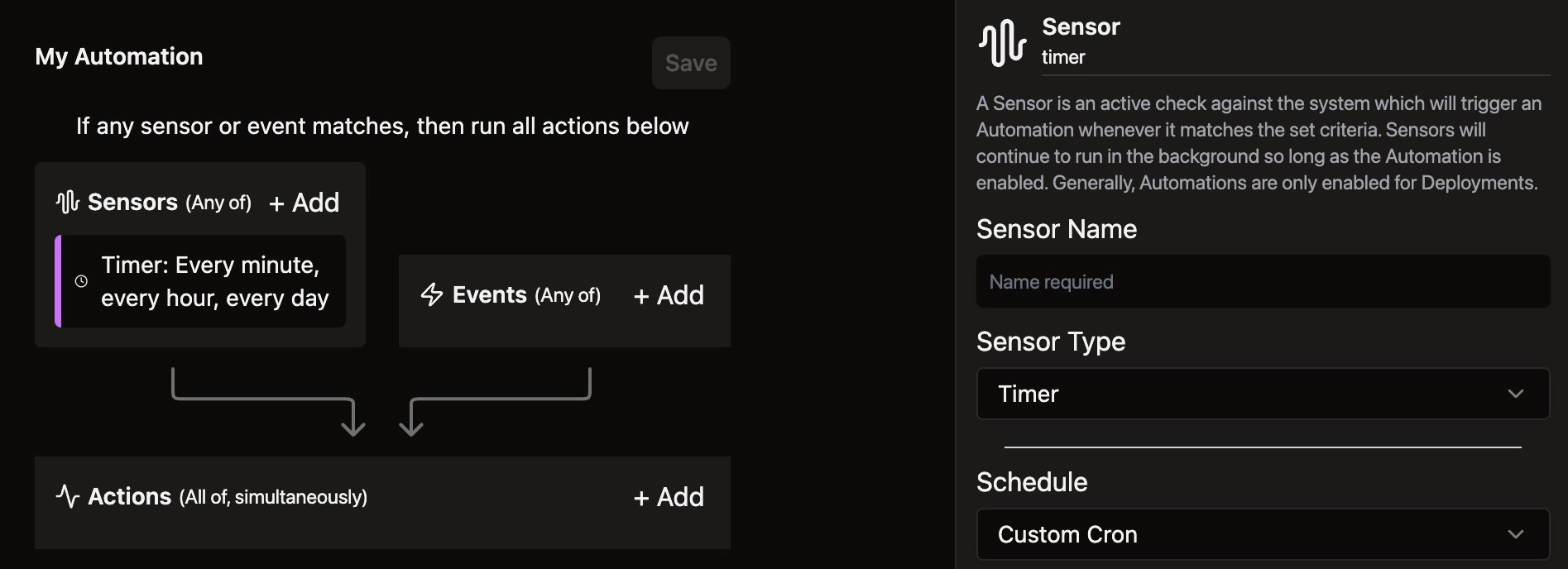
-
Give your Sensor a descriptive name like
monday-am -
Set up the email frequency using a cron expression. Change the timezone from UTC if needed for your local time
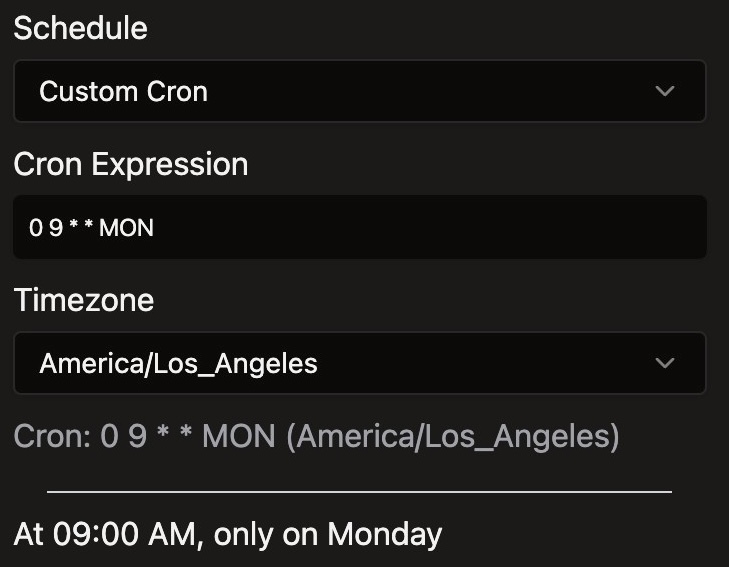
-
Click + Add next to Events to specify what pipeline activity to monitor
-
Select the Flow you want included in the activity summary
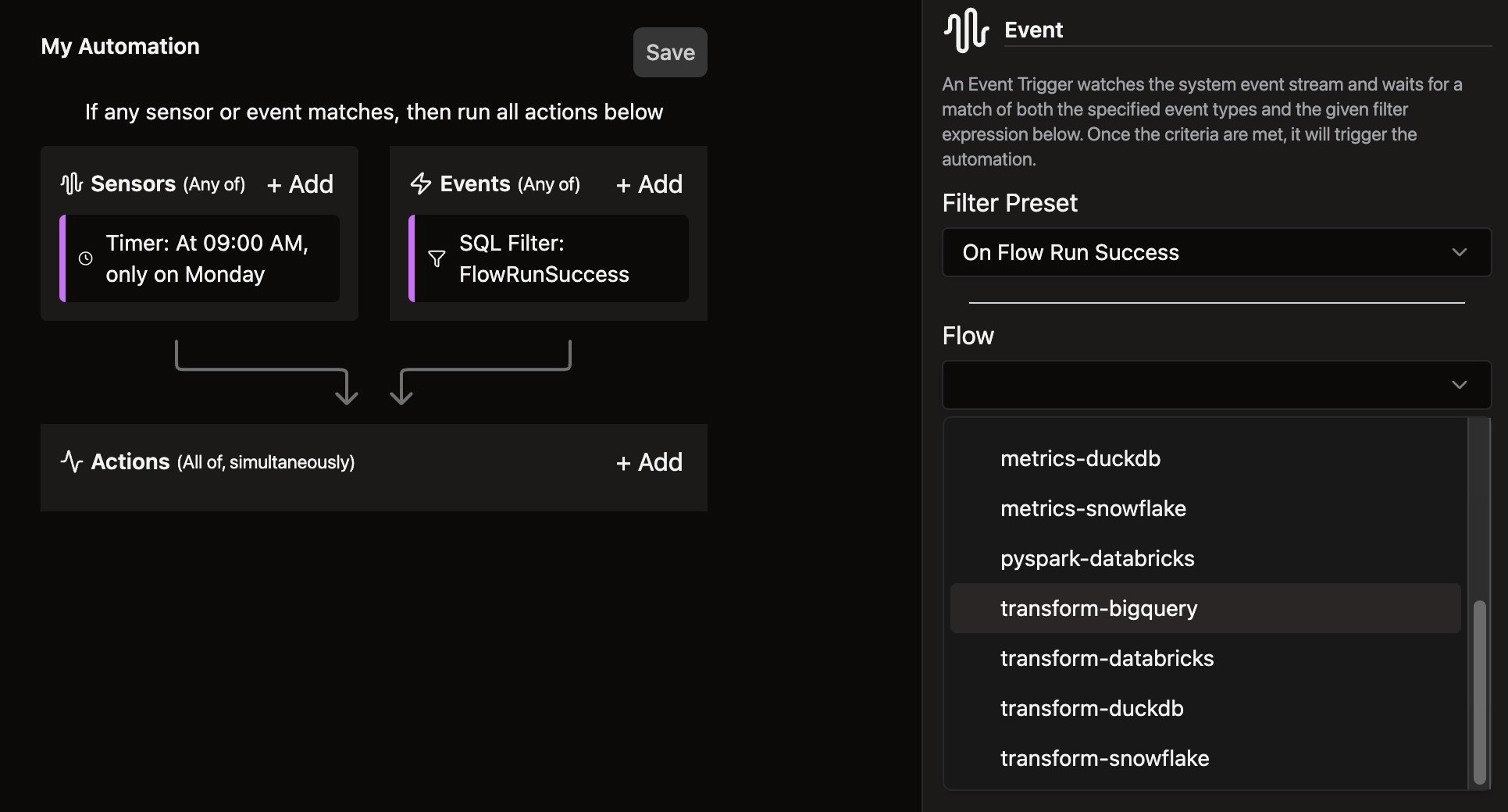
-
Click + Add next to Actions to define what happens when the automation triggers
-
Give your Action a descriptive name like
otto-activity-summary -
Change the Action type from Run Flow to Otto Activity Summary
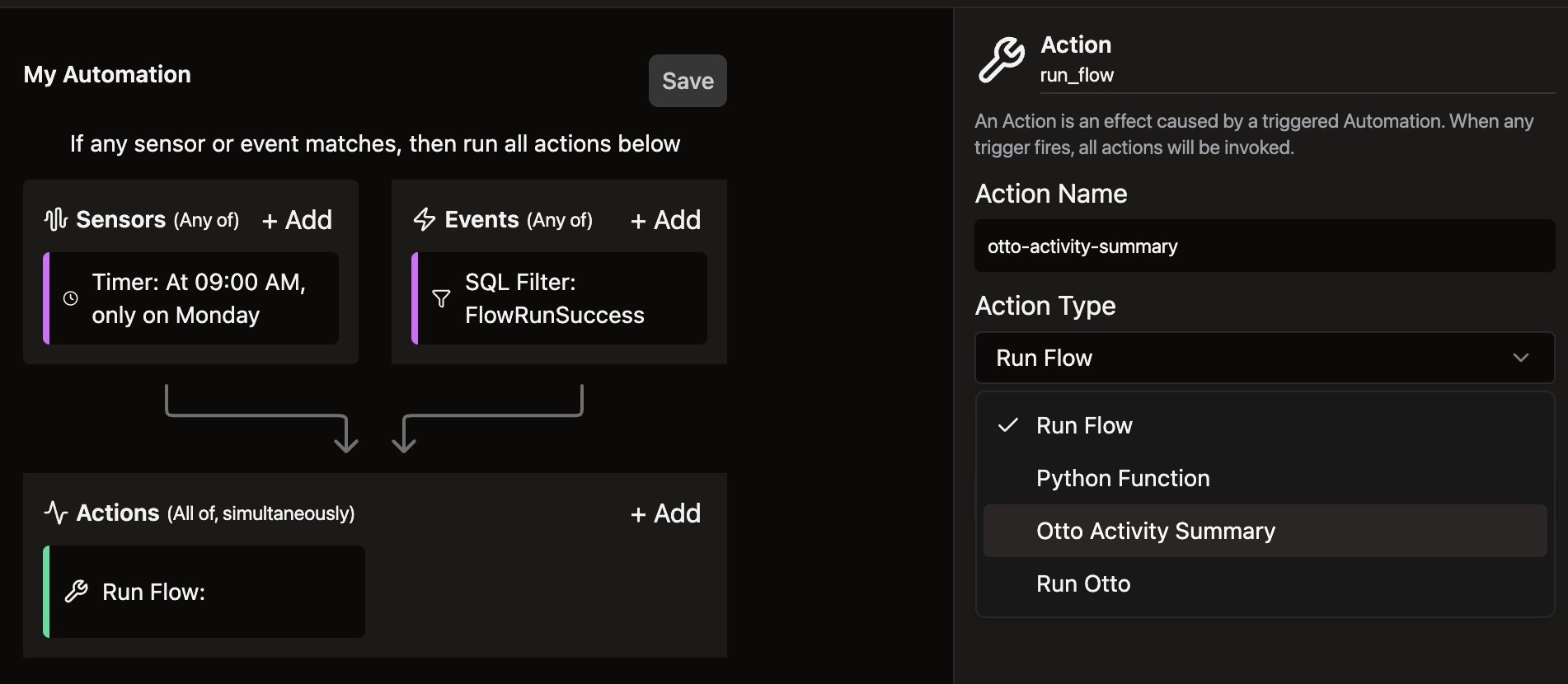
-
Add email recipients in the Email Recipients field, then click Add to confirm each address
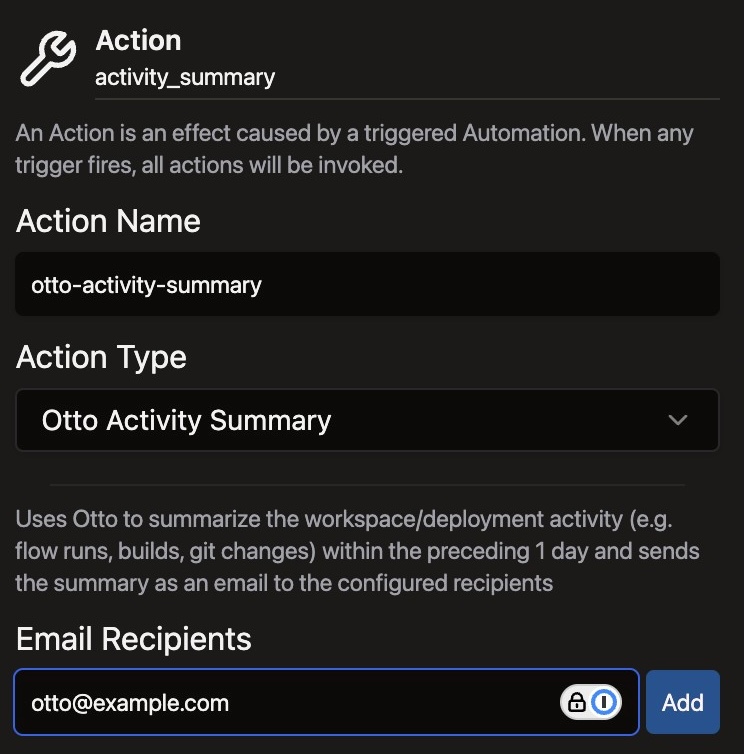
-
Select Custom for the summary window to control how much historical data Otto analyzes
-
Enter
3dto create a 3-day lookback window for the summary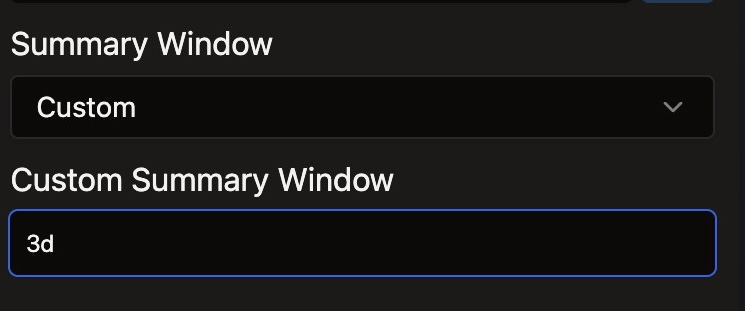
-
Click Save to finalize your Automation configuration
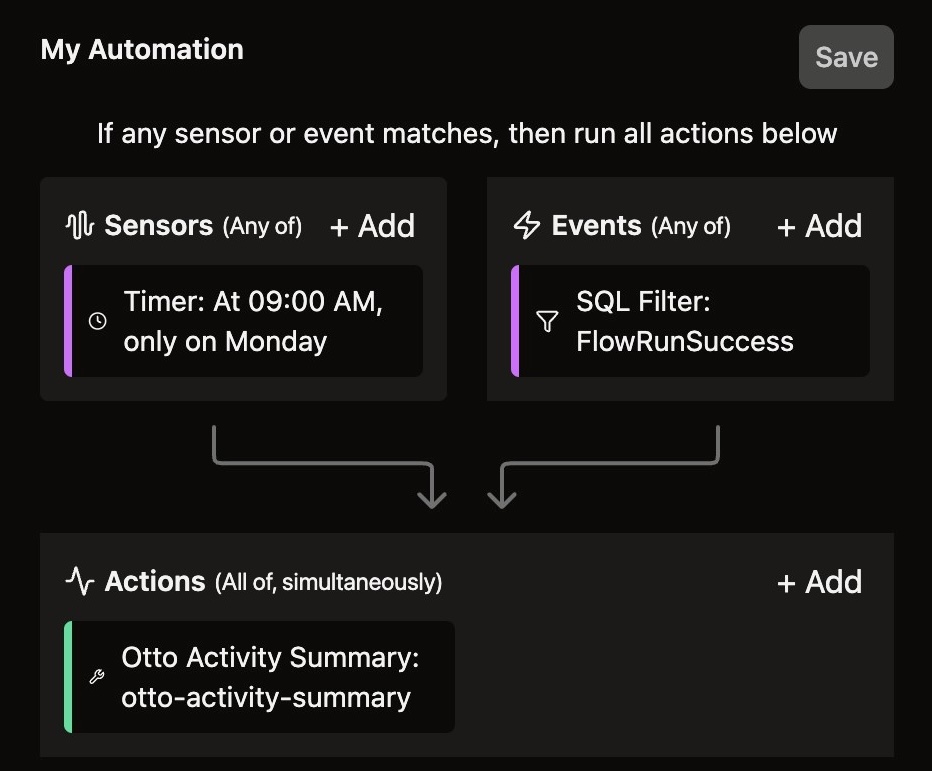
-
Switch to the Code tab in the top right to view the generated YAML configuration
Files panel
- Open the Files panel in your workspace
- Right-click the Automations folder and select New file

- Name your file descriptively, such as
activity-summary.yaml - Use the following configuration as your starting point:
This configuration uses an activity_summary Automation type, whereas more general Otto Automations use the run_otto Automation type.
This configuration creates an Automation that:
- Monitors successful runs of the
transform-bigqueryFlow - Sends weekly summaries every Monday at 9 AM PST
- Analyzes the previous 3 days of pipeline activity in each report
Customize the summary window
Summary windows can be custom-configured in units of hours (h), days (d), or weeks (w) depending on your desired summary report frequency. 23h, 3d, and 4w are all valid summary windows.
The summary window controls how far back Otto looks for data to analyze, not how often emails are sent. Email frequency is determined by the cron expression in your Sensor configuration.