Sample Connection
Learn how to create Connections in Ascend to bring your data into the platform.
Prerequisites
- Ascend Flow
S3 sample data connection
This example uses s3://ascend-io-sample-data-read/ as the bucket root.
Create an S3 Connection
From your Workspace Super Graph view, follow these steps:
- Form
- Files panel
- Create a Connection by either:
- Clicking the + button next to Connections in the left Build panel
- Right-clicking in the Super Graph and selecting Create Connection


- Select S3 from the available options
- Enter a descriptive name like
read_sample_s3 - Fill in the required fields (and any optional fields as needed)
- Click Save at the bottom to create your Connection
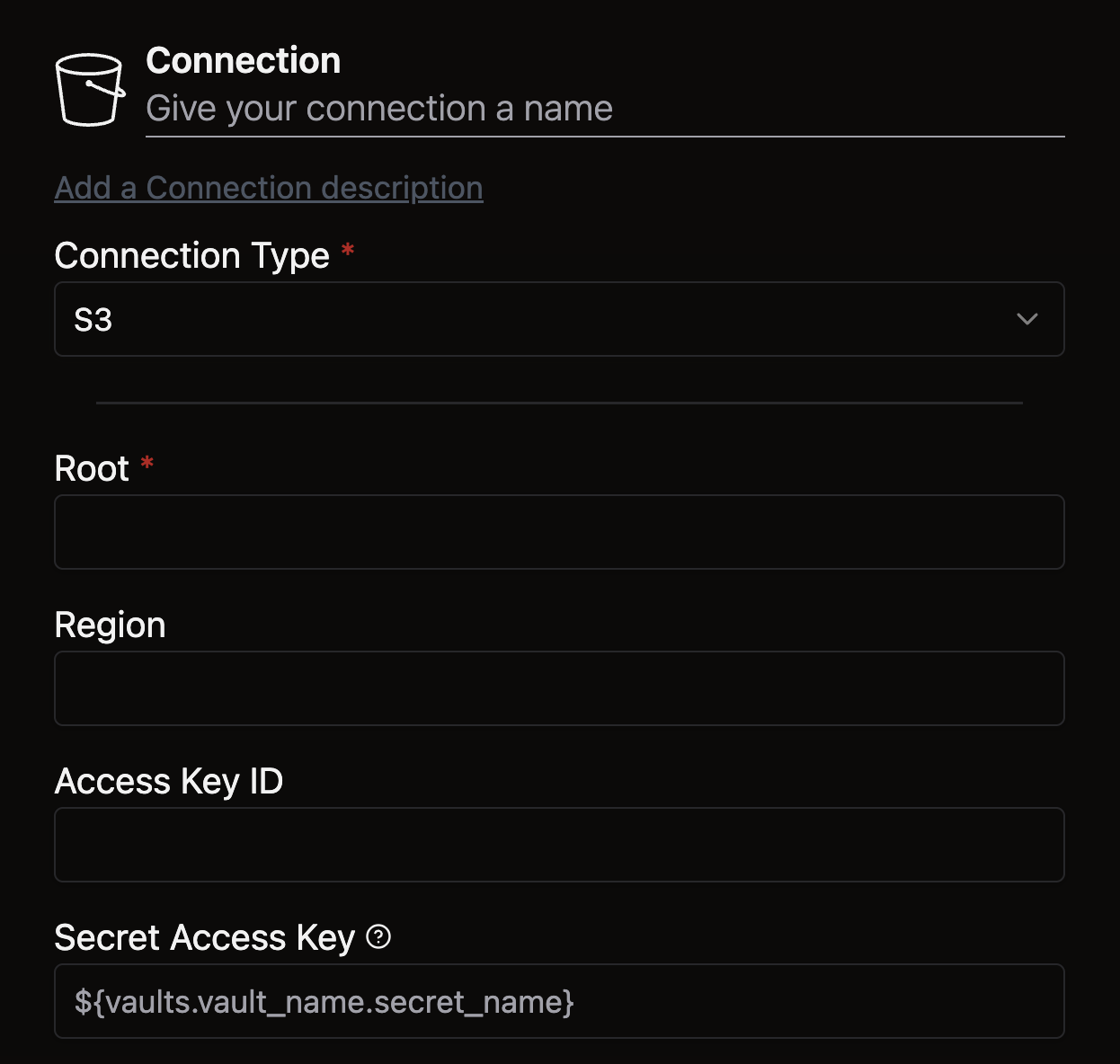
- Open the Files panel in the top left
- Right-click the
connectionsdirectory and select New File
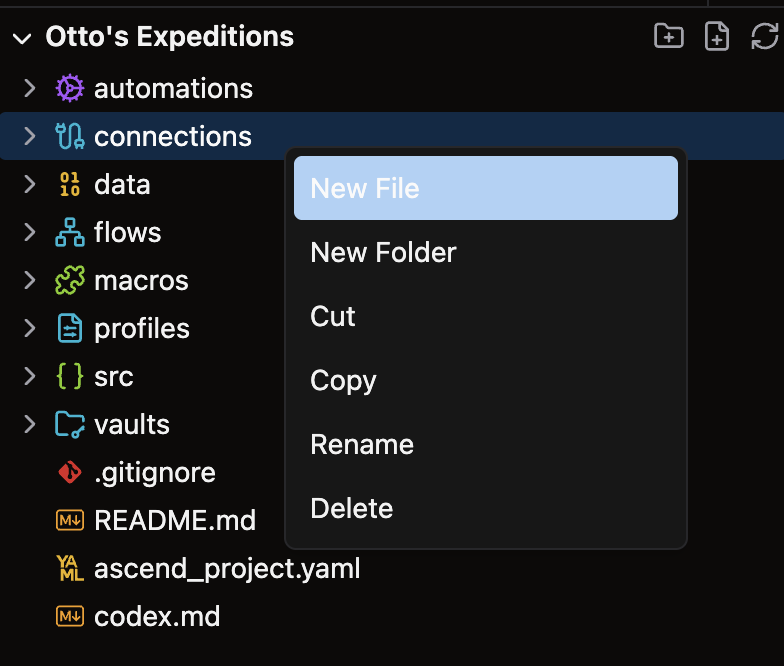
- Give your file a descriptive name like
read_sample_s3.yaml
For complete configuration options, see our Connection reference guide.
Click Test Read Connection at the bottom of the form to verify that your Connection works properly.
Example
connections/read_sample_s3.yaml
connection:
s3:
root: s3://ascend-io-sample-data-read/
🎉 Congratulations, you just set up an S3 Connection in Ascend!