GCS
This guide shows you how to create a Google Cloud Storage Connection in Ascend.
Prerequisites
- Ascend Project
- Ascend Workspace
- Credentials for your GCP account
- Service Account Key: The GCP key associated with the service account you are using for the Connection.
Create a Google Cloud Storage Connection
From your Workspace Super Graph view, follow these steps:
- Form
- Files panel
- Create a Connection by either:
- Clicking the + button next to Connections in the left Build panel
- Right-clicking in the Super Graph and selecting Create Connection


- Enter a descriptive name like
read_gcs - Select Google Cloud Storage from the available options
- Fill in the required fields (and any optional fields as needed)
- Click Save at the bottom to create your Connection
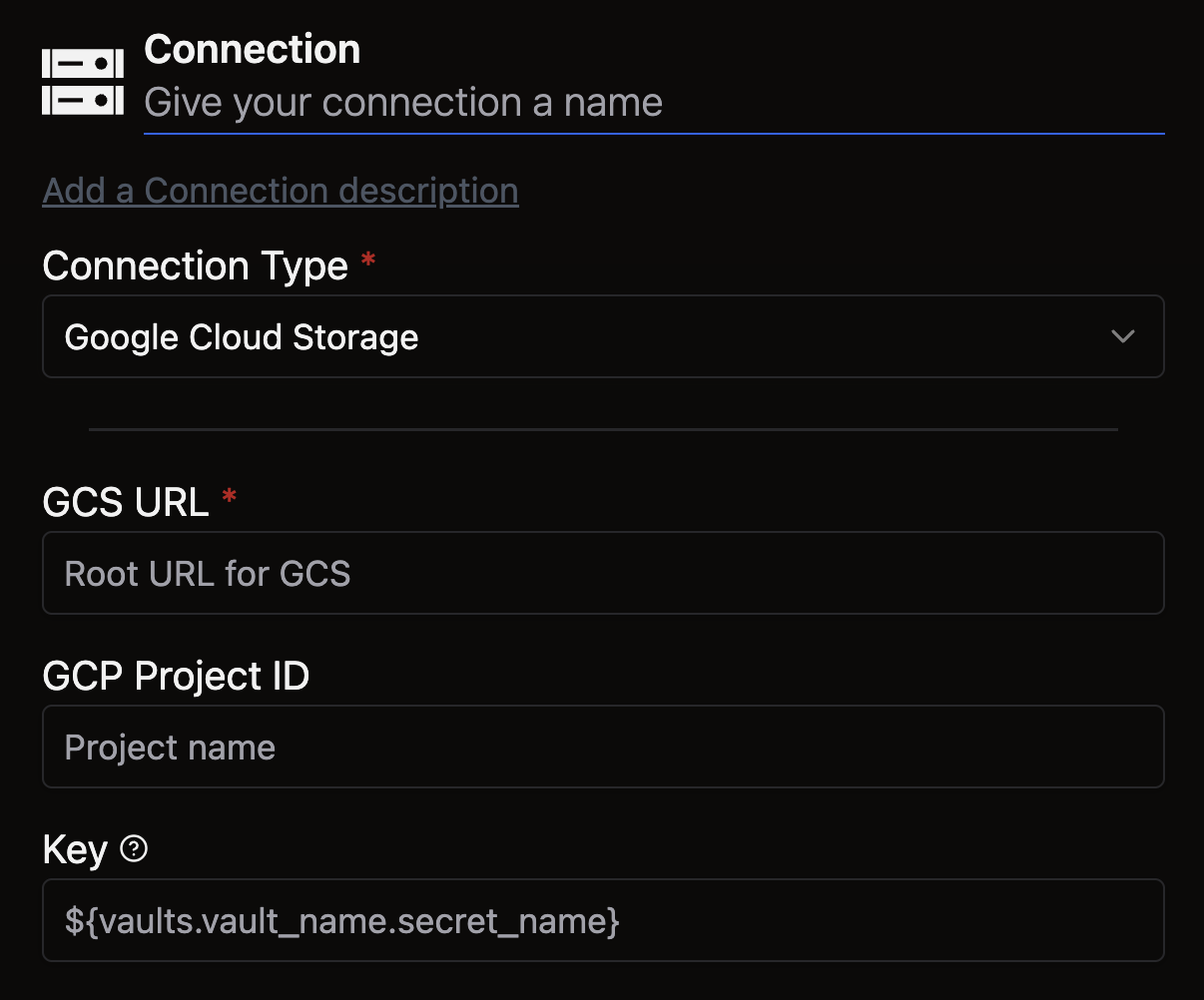
- Open the Files panel in the top left
- Right-click the
connectionsdirectory and select New File
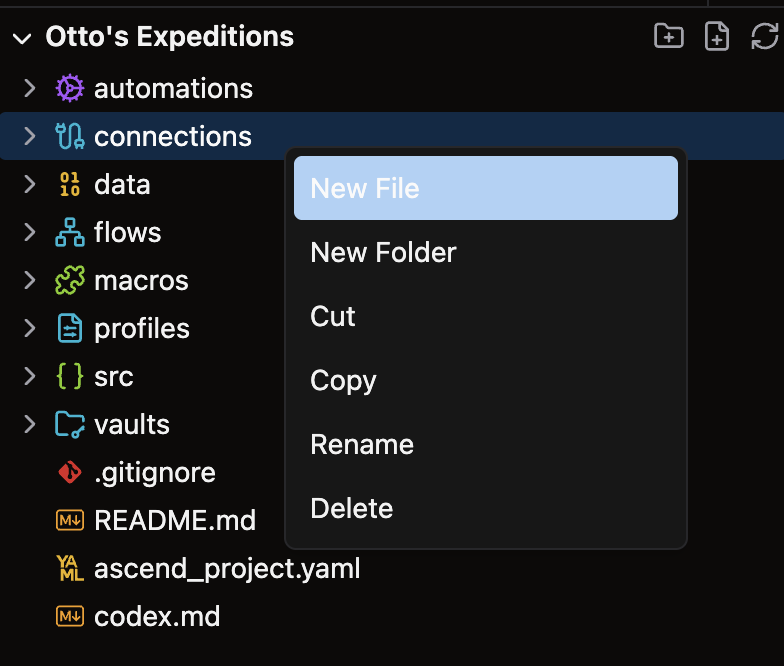
- Give your file a descriptive name like
read_gcs.yaml
For complete configuration options, see our Connection reference guide.
Example
Use the following YAML template for your Google Cloud Storage Connection. Customize the highlighted values with your specific Connection details:
/my_project/connections/gcs_connection.yaml
connection:
gcs:
root: <path_to_bucket>
key: ${vaults.<your_vault>.<gcs_key>}
🎉 Congratulations, you just set up a Google Cloud Storage Connection in Ascend!