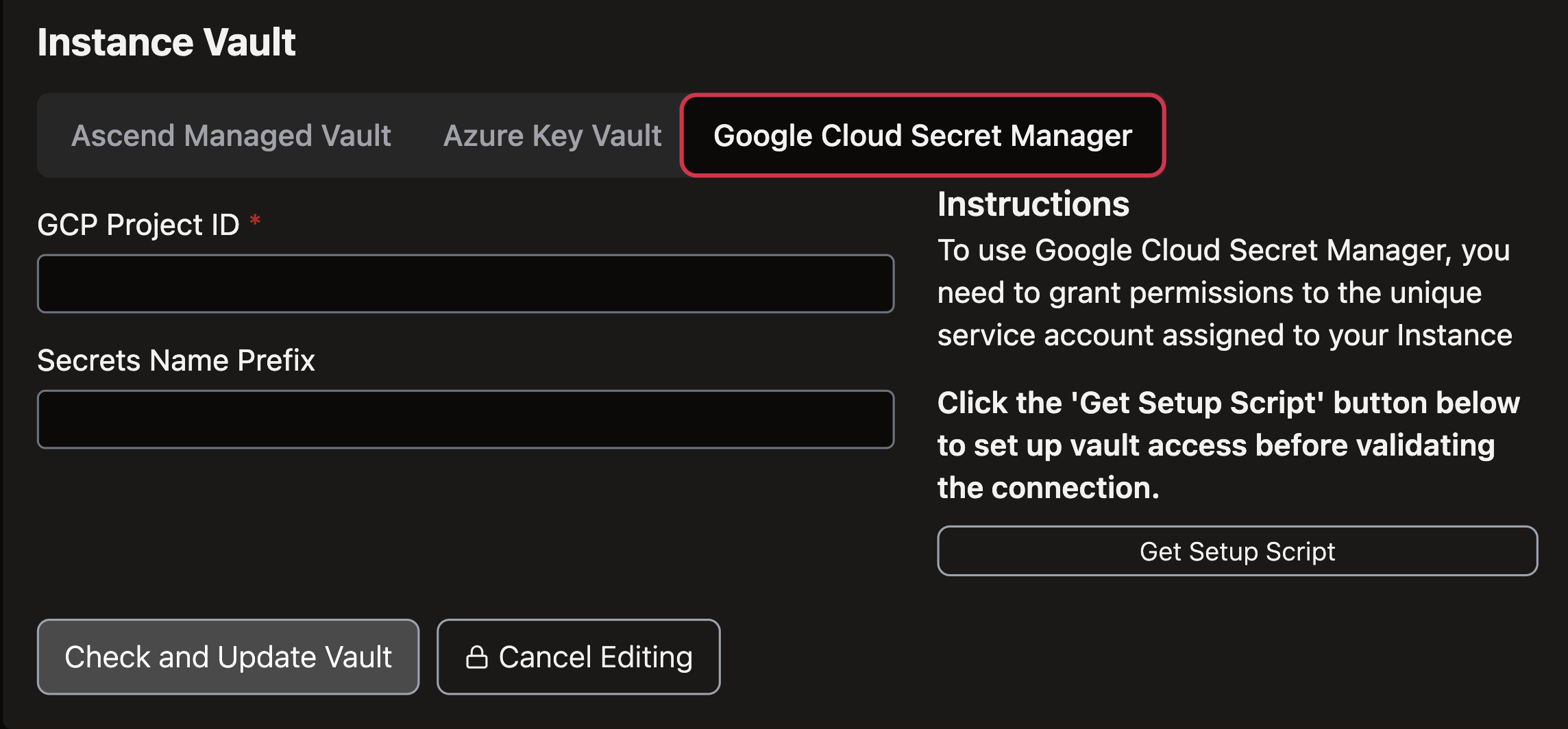Configure Google Cloud Secrets Manager as your Instance Vault
This guide walks you through the steps to configure Google Cloud Secrets Manager as your Ascend Instance Vault.
Prerequisites
- Ascend Instance
Configure your Instance Vault
- Navigate to your Ascend Settings and select Secrets & Vaults from the left sidebar
- Select Instance Vault at the top of the page
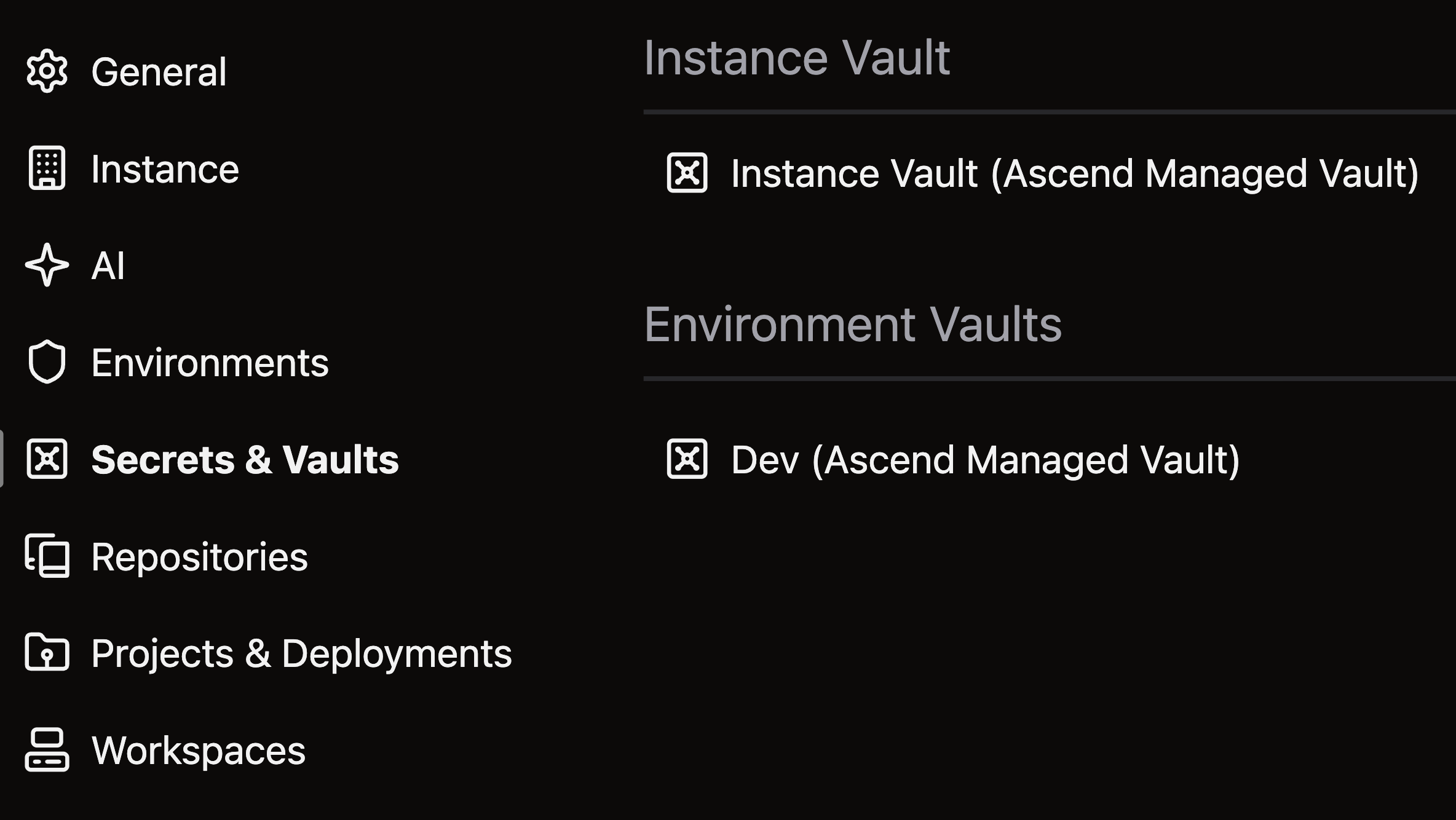
- Click Change Instance Vault to use a custom Vault instead of the default Ascend Managed Vault
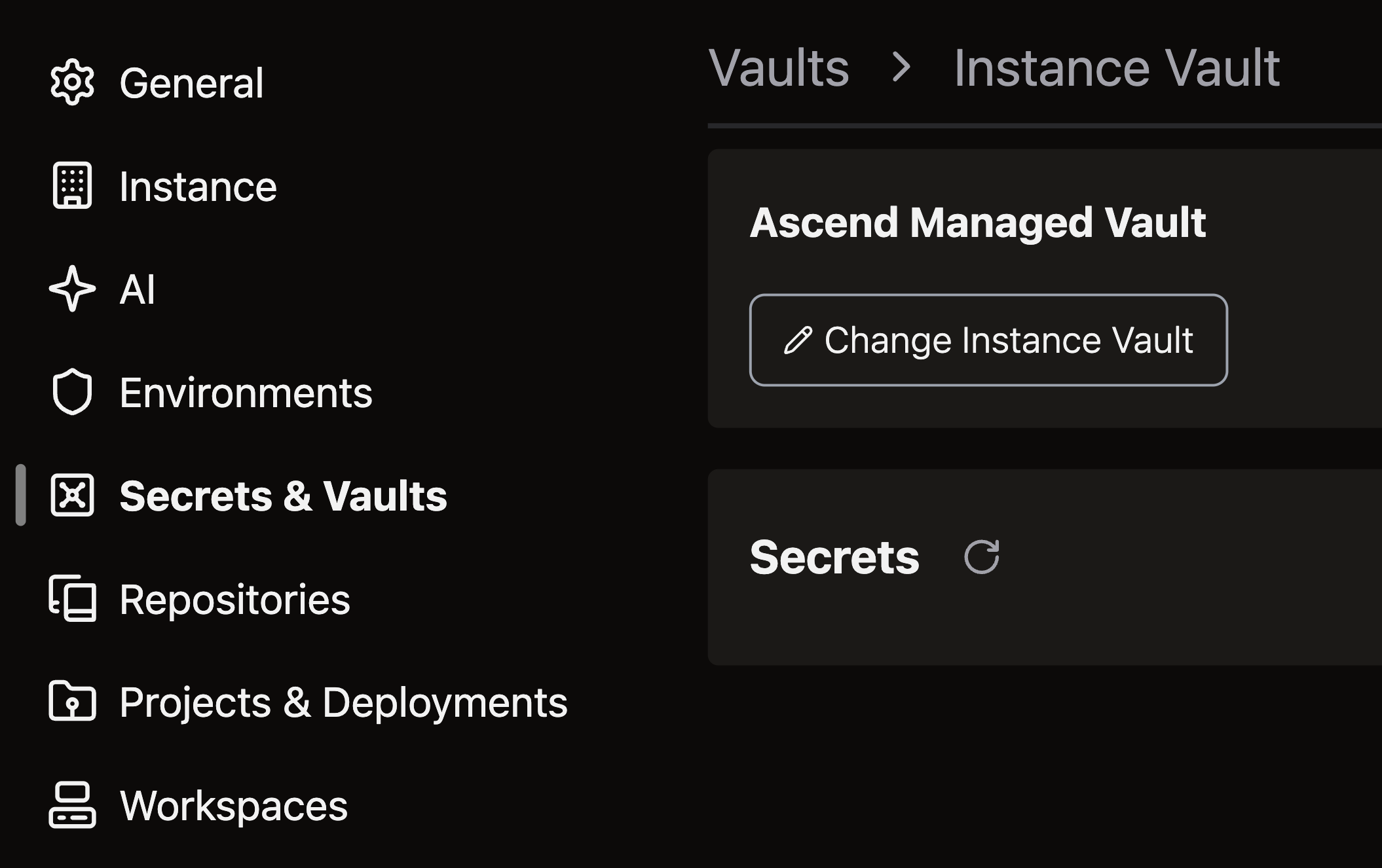
- Select Edit Vault to modify vault settings
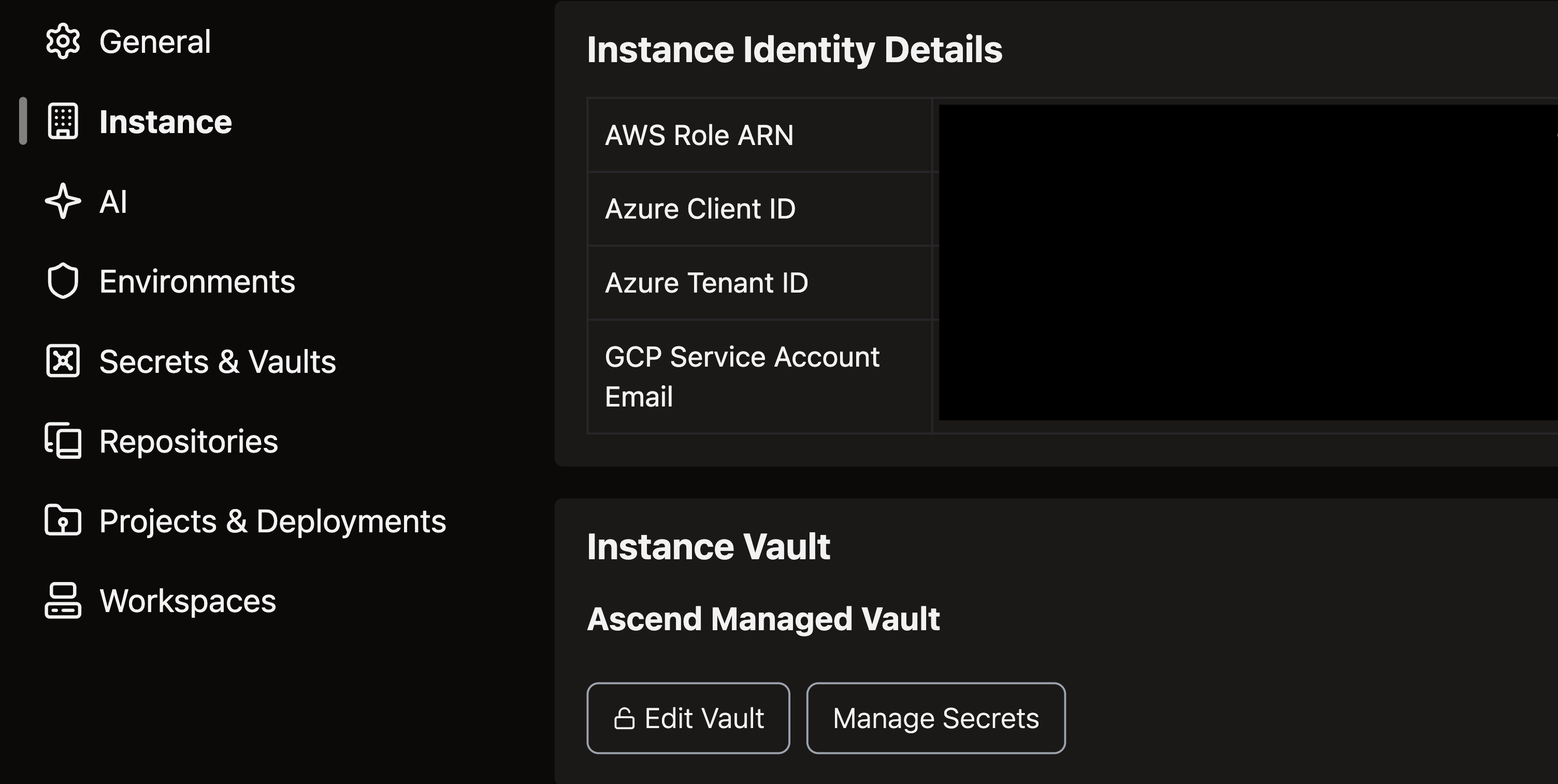
- Grant necessary permissions to the dedicated service account assigned to your Instance
- Complete the configuration form with your specific Vault credentials and settings
- Click Get Setup Script, then execute the generated setup script in your environment
- Select Check and Update Vault to finalize the configuration