Azure OpenAI
This guide explains how to set up Azure OpenAI for use with Ascend.
Prerequisites
- Azure account with permission to create Azure resources
Create an Azure OpenAI resource
- Navigate to the Azure portal
- Search for and select Azure OpenAI
- Click Create to create a new instance
- Configure basic settings:
- Select your Subscription
- Choose a Resource Group
- Select your Region
- Select your Pricing tier
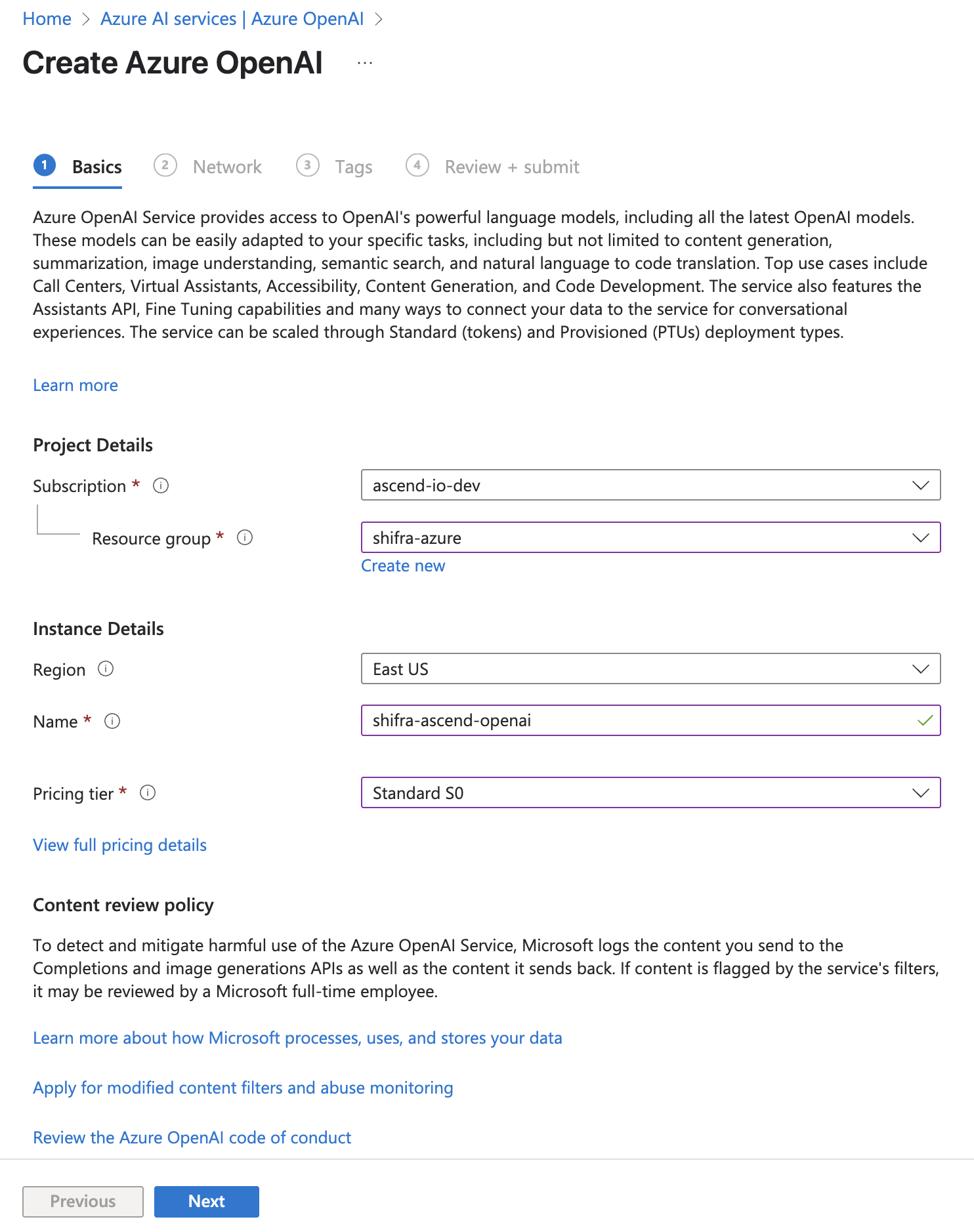
- Click Next to Network. Leave as "All networks" unless you are running self-hosted instances and specifically know how to restrict this further
- Click Next to Tags and add any tags you want
note
For more details, reference the Azure OpenAI documentation.
Set up model deployments
- Click Explore Azure AI Foundry portal
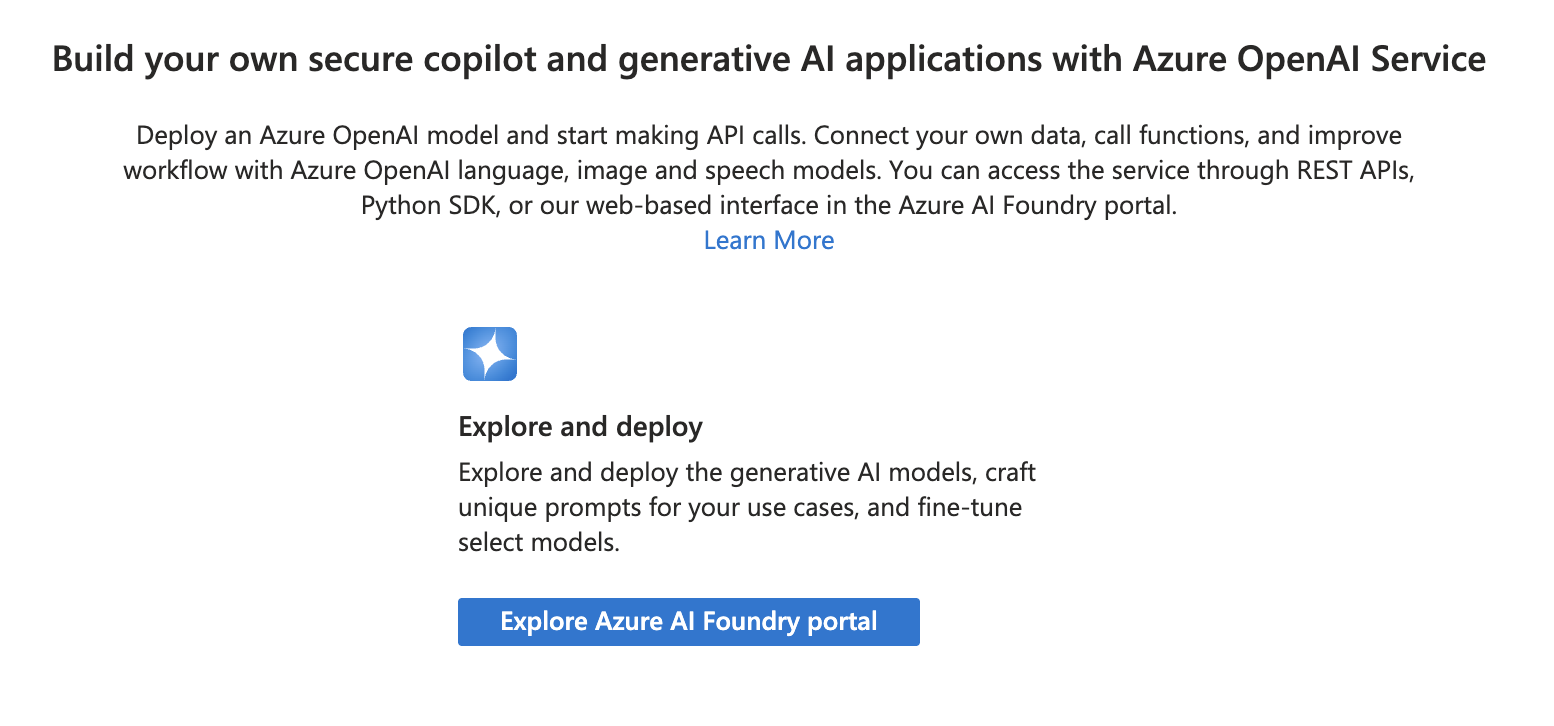
- Click on Deployments in the far left navigation
- Select Deploy model and deploy a base model
- Select gpt-4.1 and deploy
note
The deployment name must exactly match the model name for all models
- Repeat for
gpt-4.1-mini,gpt-4o, ando4-mini - At the end, your Azure OpenAI deployments should look like this:
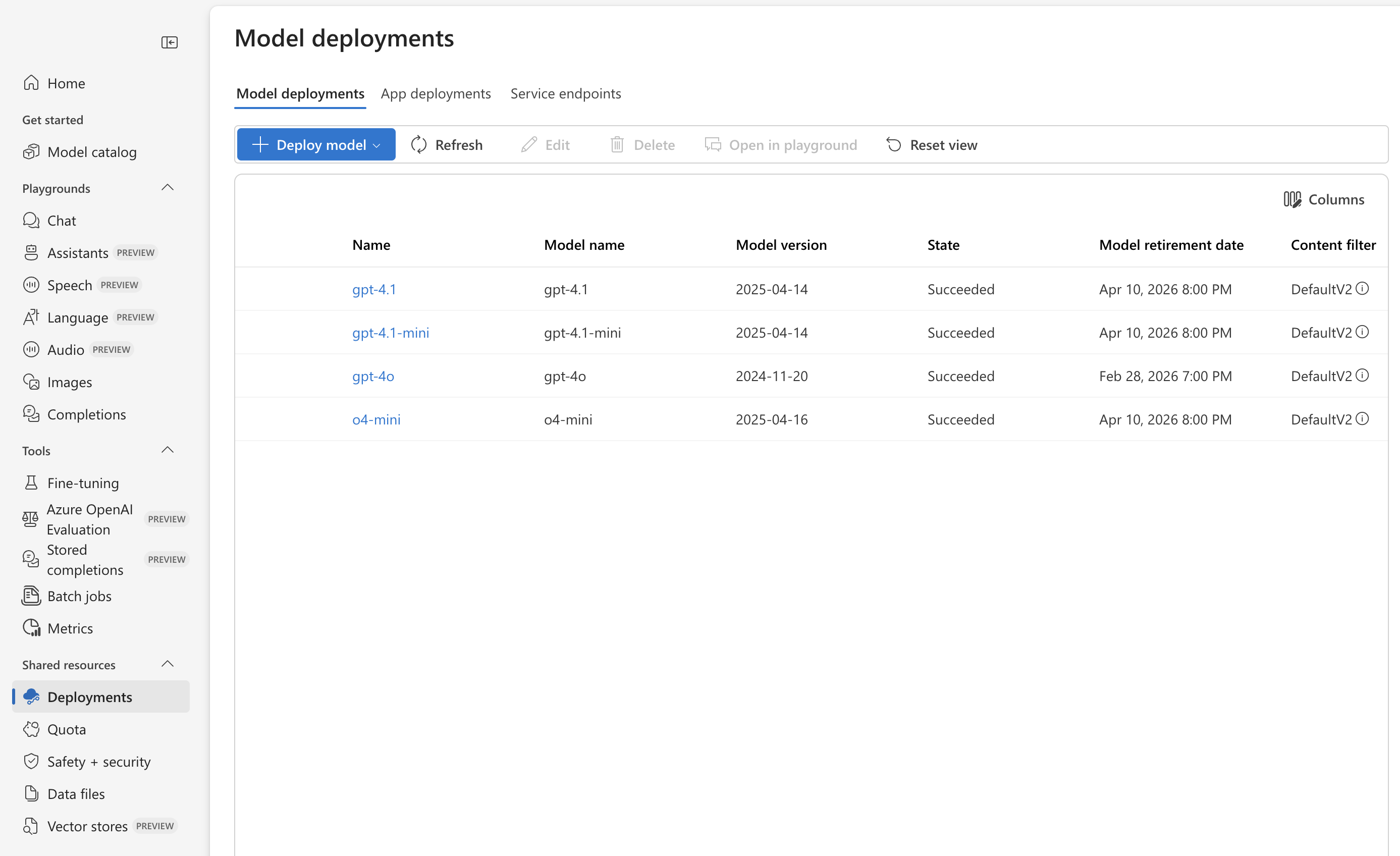
- Select any one of your deployments
- Copy the target URI as you will need the hostname later (i.e.,
https://[your_service_name_and_region].cognitiveservices.azure.com/) - Copy the key to place in your Instance Vault in the next section
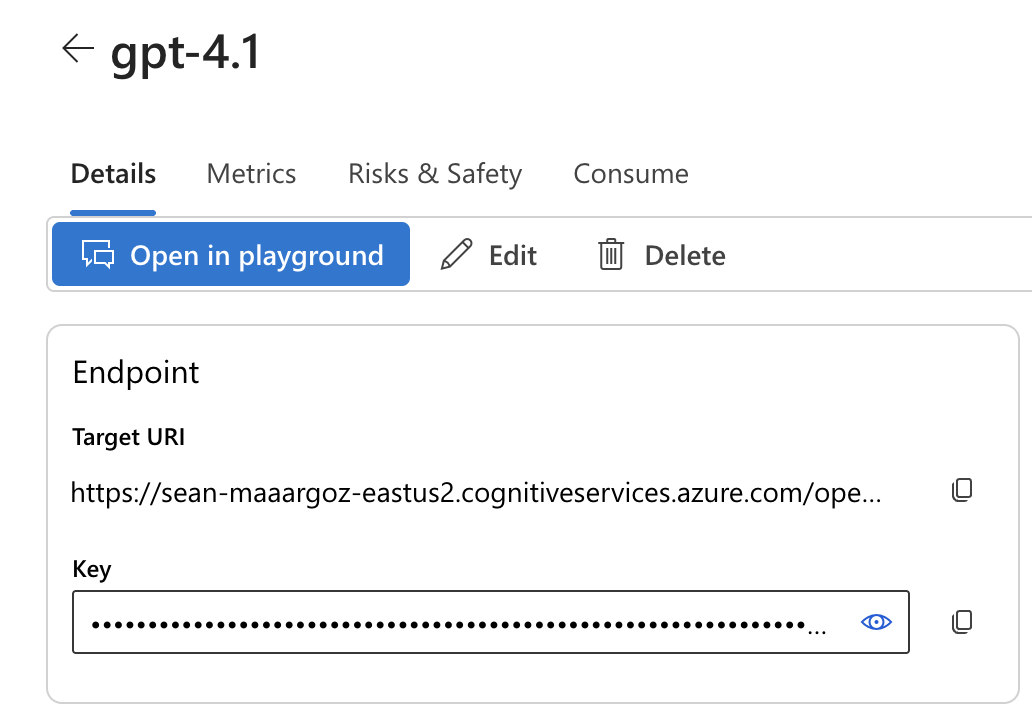
note
For more details, reference the [Azure OpenAI model deployments documentation]https://learn.microsoft.com/azure/ai-services/openai/how-to/create-resource?pivots=web-portal#deploy-a-model
Connect Azure OpenAI to your Ascend Instance
- Open your Ascend Instance. In the top-right corner, click on your profile picture and select Settings
- Navigate to Secrets & Vaults and select the Instance Vault
- Click Add secret on the right
- Add your OpenAI secret with a name such as
openai-api-keyand click Create - Navigate to the AI & models section
- Scroll down to the Azure OpenAI section
- Set your Azure OpenAI endpoint to the target URI you copied earlier (e.g.,
https://[your_service_name_and_region].cognitiveservices.azure.com/) - Select the Instance Vault secret you just created (
openai-api-key) as the Azure OpenAI API key - Click Verify to ensure your key is valid, then click Save to store it securely
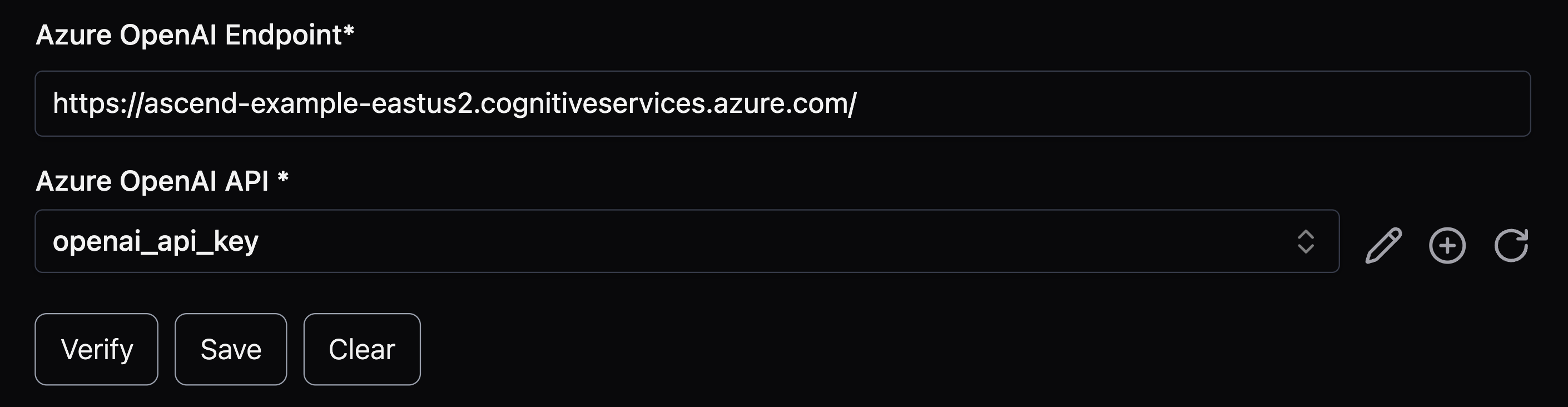
- Confirm you can now chat with Otto in the sidebar using OpenAI models

🎉 Congratulations! You've set up an Azure OpenAI resource with Ascend!